Solutions for SND: Error, XACT: Invalid arg, XACT3DApply failed
-
Table of Contents:
§1 Fixing Disappearing Sound:
- Known conflicts with software and hardware
- How to apply a possible solution
§2 Fixing Crashes Related to Sound - SND: Error, XACT: Invalid arg, XACT3DApply failed
- A comprehensive guide covering all known solutions
§3 User-Contributed Suggestions
- 3.1 Uninstall Sound Software & Try Alternate Speakers for Testing
- 3.2 Delete Sound Files Responsible for Crash
- 3.3 Reinstall Everything
- 3.4 [Video Tutorial] For RTX card users, NVIDIA Broadcast, or for non RTX users Virtual Audio Cable
- 3.5 Set Compatibility Mode to Windows 7
Content:
§1 Fixing Disappearing Sound:
If your sound, goes silent after a certain time or early in the game - Make sure you have the following sound settings (without applying any filter/sound enhancements to "make it sound better"):
Stereo - 16bit - 44100 Hz
The following software are known to cause conflicts with Supreme Commander or the FAF client:
- Steel Series GG Software Suite
- Steel Series and Corsair Driver Packages
- Creative Speaker Drivers
- Killer Audio/Networking
- Citrix Systems
- Overwolf Overlay
- Sophos VPN
- Asus GPU Tweak III
The following hardware may cause conflicts:
- Intel Core stability issues in 13th and 14th Gen Processors (Discord Thread About The Issue: Link)
It's important to note that Forged Alliance was developed before 5.1 or 7.1 surround sound technologies became available, and as such, they are not compatible.
Example to change it:
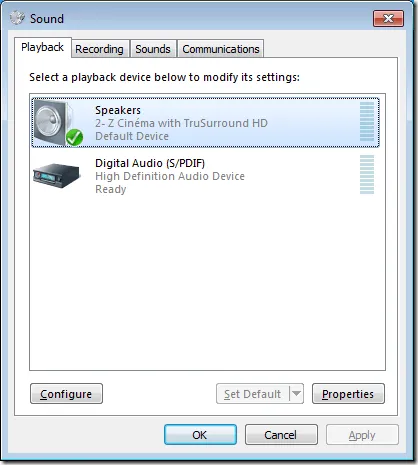
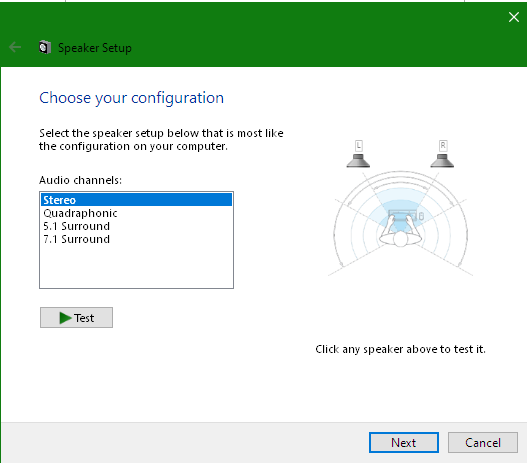
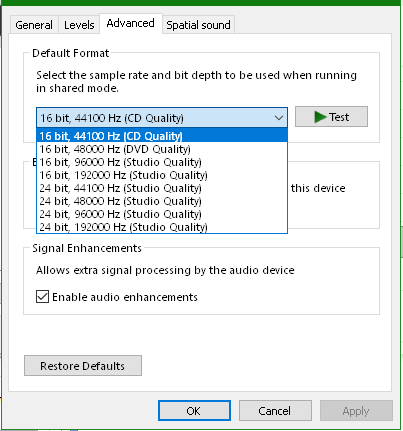
§2 Fixing Crashes Related to Sound - SND: Error, XACT: Invalid arg, XACT3DApply failed
Verify sound as the root cause, test the game without sound (shouldn't cause crashes), and inspect for UI or SIM mod issues.
How to disable the sound properly:
FAF Launcher ⇾ Options ⇾ Forged Alliance Forever ⇾ Command Line Format for Executable ⇒ add /nosound behind the "%s"
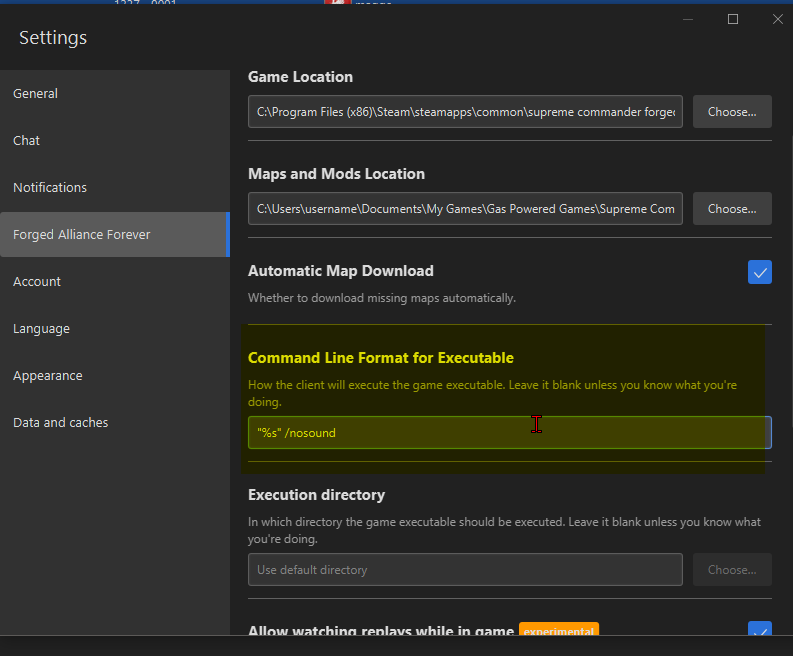
2.1 Uninstall FAF and Supreme Commander completely and remove any leftover files, so we can begin with a 100% working environment.
Make sure no leftover files are in: (Path may be different, if you have the GOG version, or you have selected a different installation path.)
C:\Program Files (x86)\Steam\steamapps\common\Supreme Commander Forged Alliance C:\Users\%username%\Documents\My Games\Gas Powered Games\Supreme Commander Forged Alliance C:\ProgramData\FAForever %LOCALAPPDATA%\Gas Powered Games\Supreme Commander Forged Alliance\ %APPDATA%\Forged Alliance Forever2.2 Install the latest client release from FAF:
https://github.com/FAForever/downlords-faf-client/releases (Or go to https://www.faforever.com/play)
Install Supreme Commander via Steam or GOG
Test for sound issues with a new installation. If problems persist:
- Ensure Windows is updated.
- Configure sound card to stereo mode.
- Set sound card to 44100 Hz / 16 bit; consider 44100 Hz / 24 bit
- Disable sound enhancements for your sound card.
- Deactivate unrelated sound devices (restart PC).
If you have a USB sound card like Focusrite and other devices, disable everything except your primary sound card (e.g., NVIDIA and Waves SoundGrid). If you're not using your onboard sound card, consult Google or your motherboard manual to deactivate it through the BIOS.
Example: In this image, NVIDIA and Waves SoundGrid were deactivated:
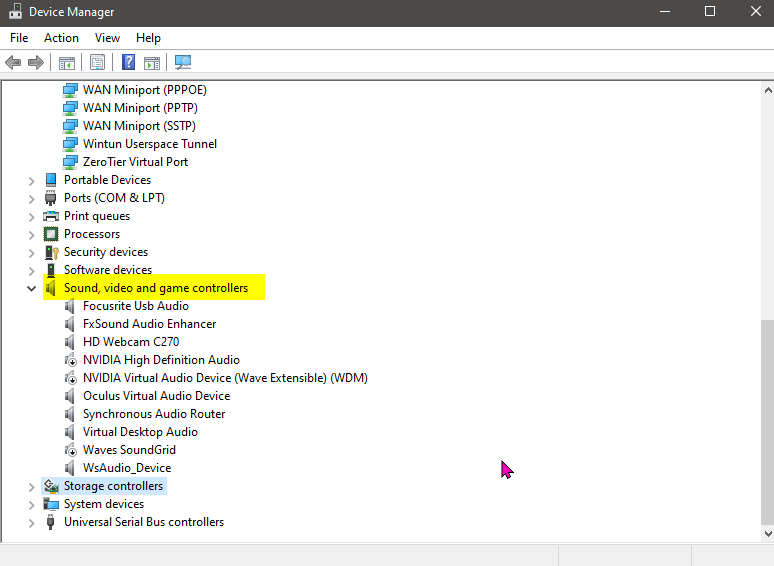
§3 User-Contributed Suggestions
- 3.1 Uninstall Sound Software & Try Alternate Speakers for Testing
Consider using other audio devices, such different pairs of headphones/speakers or audio hardware. Uninstall any additional software that applies filters or effects to your sound and stick to using basic drivers to avoid potential problems. Avoid high frequencies and bit depths (Example: 96000+ Hz / 32 bit).
- 3.2 Delete Sound Files Responsible for Crash
Head into your steam folder for SupCom:FA and delete both music files (The .xwb and the .xsb)
C:\Program Files (x86)\Steam\steamapps\common\Supreme Commander Forged Alliance\sounds- 3.3 Reinstall Everything
Reinstall Windows, do not install any third-party software and try only with FAF and Supreme Commander.
- 3.4 NVIDIA Broadcast and Virtual Audio Cable (submitted by @Aranei)
The following video tutorial shows both solutions via YouTube.
-
For all users (including non-GeForce RTX graphics card users): Virtual Audio Cable from vac.muzychenko.net
-
For GeForce RTX graphics card users (recommended): NVIDIA Broadcast
- 3.5 Set Compatibility Mode to Windows 7 (submitted by @Aranei)
[Feedback is needed to confirm whether it works independently or requires in combination with solution attempt 3.4]
Verify sound as the root cause, see §2 to check.
Configure two executable files (main and replay ForgedAlliance.exe) to run in Windows 7 compatibility mode:
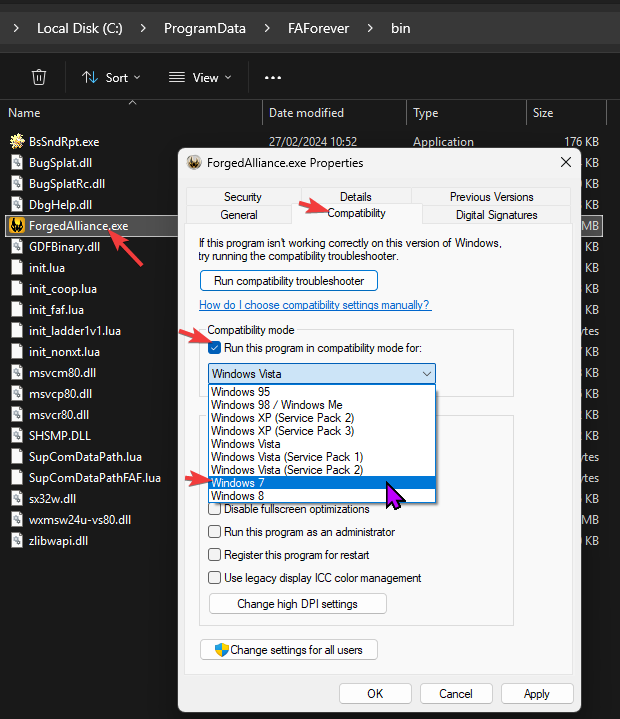
Default Installation Path:
C:\ProgramData\FAForever\bin C:\ProgramData\FAForever\replaydata\binAlternatively, use the data folder button in the FAF client to locate the game root directory.
If you use an NVIDIA card, perform a clean installation of both NVIDIA Broadcast and the simple NVIDIA sound driver.
While this alone didn’t resolve the issue in testing, it could be part of a working solution.
Conclusion:
The cause of the disappearing sound error is unknown (Well, it is a ~20-year-old game engine) and there is no guaranteed solution, even after many years. It may be related to numerous factors, which makes it difficult to determine the root cause, but it is related to the sound card or other software/hardware that affects sound in some way.
If you need any guidance, please make your own thread here:
https://discord.com/channels/197033481883222026/1083855787518079066
or
https://forum.faforever.com/category/4/i-need-help
When you have found any information that could solve the sound issue, which is not listed here, please PM me about it, and I will add it. Thank you in advance.
-
 M magge locked this topic on
M magge locked this topic on
-
 M magge referenced this topic on
M magge referenced this topic on
-
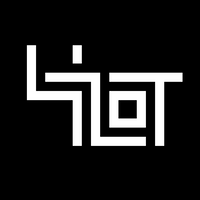 C Ctrl-K referenced this topic on
C Ctrl-K referenced this topic on
-
 M magge referenced this topic on
M magge referenced this topic on
-
 M magge referenced this topic on
M magge referenced this topic on
-
 U Uveso referenced this topic on
U Uveso referenced this topic on
-
 U Uveso referenced this topic on
U Uveso referenced this topic on
-
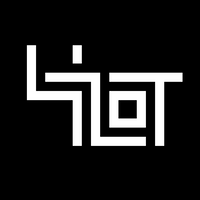 C Ctrl-K referenced this topic on
C Ctrl-K referenced this topic on
-
P Petusharaa referenced this topic on
-
 U Uveso referenced this topic on
U Uveso referenced this topic on
-
 D deletethis referenced this topic on
D deletethis referenced this topic on
-
 D deletethis referenced this topic on
D deletethis referenced this topic on
-
 D deletethis referenced this topic on
D deletethis referenced this topic on
-
 D deletethis referenced this topic on
D deletethis referenced this topic on
-
 D deletethis referenced this topic on
D deletethis referenced this topic on
-
 M magge referenced this topic on
M magge referenced this topic on
-
 M magge referenced this topic on
M magge referenced this topic on
-
 T tatsu referenced this topic on
T tatsu referenced this topic on
-
 J Jip referenced this topic on
J Jip referenced this topic on
-
 M magge referenced this topic on
M magge referenced this topic on
-
 J Jip referenced this topic on
J Jip referenced this topic on
-
 M magge referenced this topic on
M magge referenced this topic on
-
 J Jip referenced this topic on
J Jip referenced this topic on
-
 M magge referenced this topic on
M magge referenced this topic on
-
 M magge referenced this topic on
M magge referenced this topic on
-
 M magge referenced this topic on
M magge referenced this topic on
-
 M magge referenced this topic on
M magge referenced this topic on
-
 M magge referenced this topic on
M magge referenced this topic on
-
 M magge referenced this topic on
M magge referenced this topic on
-
 M magge referenced this topic on
M magge referenced this topic on
-
S schwartz1030 referenced this topic on
-
 M magge referenced this topic on
M magge referenced this topic on
-
 M MostLostNoob referenced this topic on
M MostLostNoob referenced this topic on
-
 M magge referenced this topic on
M magge referenced this topic on
-
 J Jip referenced this topic on
J Jip referenced this topic on
-
 J Jip referenced this topic on
J Jip referenced this topic on
-
 J Jip referenced this topic on
J Jip referenced this topic on
-
N Nex referenced this topic on
-
 M magge referenced this topic on
M magge referenced this topic on
-
 J Jip referenced this topic on
J Jip referenced this topic on
-
 M MostLostNoob referenced this topic on
M MostLostNoob referenced this topic on
-
 U Uveso referenced this topic on
U Uveso referenced this topic on
-
 U Uveso referenced this topic on
U Uveso referenced this topic on
-
 U Uveso referenced this topic on
U Uveso referenced this topic on
-
 M magge referenced this topic on
M magge referenced this topic on
-
 J Jip referenced this topic on
J Jip referenced this topic on
-
 A Amygdala referenced this topic on
A Amygdala referenced this topic on
-
 M magge referenced this topic on
M magge referenced this topic on
-
 M magge referenced this topic on
M magge referenced this topic on
-
 M MostLostNoob referenced this topic on
M MostLostNoob referenced this topic on
-
 M MostLostNoob referenced this topic on
M MostLostNoob referenced this topic on
-
N Nex referenced this topic on
-
 M magge referenced this topic on
M magge referenced this topic on
-
 M magge referenced this topic on
M magge referenced this topic on
-
 M MostLostNoob referenced this topic on
M MostLostNoob referenced this topic on
-
 A arma473 referenced this topic on
A arma473 referenced this topic on
-
 J Jip referenced this topic on
J Jip referenced this topic on
-
 M magge referenced this topic on
M magge referenced this topic on
-
 M MostLostNoob referenced this topic on
M MostLostNoob referenced this topic on
-
 M MostLostNoob referenced this topic on
M MostLostNoob referenced this topic on
-
 M MostLostNoob referenced this topic on
M MostLostNoob referenced this topic on
-
 M MostLostNoob referenced this topic on
M MostLostNoob referenced this topic on
-
 M MostLostNoob referenced this topic on
M MostLostNoob referenced this topic on
-
D dassmatte referenced this topic on
-
 M MostLostNoob referenced this topic on
M MostLostNoob referenced this topic on
-
 M MostLostNoob referenced this topic on
M MostLostNoob referenced this topic on
-
 M MostLostNoob referenced this topic on
M MostLostNoob referenced this topic on
-
 M MostLostNoob referenced this topic on
M MostLostNoob referenced this topic on
-
 M MostLostNoob referenced this topic on
M MostLostNoob referenced this topic on
-
 M MostLostNoob referenced this topic on
M MostLostNoob referenced this topic on
-
 M MostLostNoob referenced this topic on
M MostLostNoob referenced this topic on
-
 M magge referenced this topic on
M magge referenced this topic on
-
 M magge referenced this topic on
M magge referenced this topic on
-
 M magge referenced this topic on
M magge referenced this topic on
-
 M magge referenced this topic on
M magge referenced this topic on
-
 M magge referenced this topic on
M magge referenced this topic on
-
 M magge referenced this topic on
M magge referenced this topic on
-
 D deletethis referenced this topic on
D deletethis referenced this topic on
-
 M magge referenced this topic on
M magge referenced this topic on
-
 M magge referenced this topic on
M magge referenced this topic on
-
 M magge referenced this topic on
M magge referenced this topic on
-
 M magge referenced this topic on
M magge referenced this topic on
-
 M magge referenced this topic on
M magge referenced this topic on
-
 M magge referenced this topic on
M magge referenced this topic on
-
 M magge referenced this topic on
M magge referenced this topic on
-
 M magge referenced this topic on
M magge referenced this topic on
-
 M magge referenced this topic
M magge referenced this topic
-
 M magge referenced this topic
M magge referenced this topic