[Guide] : fake-fullscreen and optimisation
-
Definitive Supreme Commander Launcher 1.03 autohotkey script update 1.10
- removed loadgame images 9 10 11 because it caused false switches
- replaced some WinMinimizeAll with WinMinimize, A
- disable endgame dualscreen switcher when using the FAF client
https://github.com/ageekhere/Definitive-Supreme-Commander-Launcher/releases/tag/version1.03
-
@buzalbash said in [Guide] : fake-fullscreen and optimisation:
Hello everyone, I just came to the game, I want the game to run on two monitors (the monitors are the same, I want to use the second one as a large minimap) tell me, I correctly understood that a completely different story is being discussed in this topic and I don't need this script.
You should not need this script. I was running a second monitor as a "big minimap" before I got this script.
One tip: instead of having your second monitor show a regular map, with 3D-rendered terrain, change it to a topographical map. That uses less system resources. My setup was smoother once I changed it to that.
-
T thecore referenced this topic on
-
T thecore referenced this topic on
-
 M magge referenced this topic on
M magge referenced this topic on
-
T thecore referenced this topic on
-
T thecore referenced this topic on
-
 A Amygdala referenced this topic on
A Amygdala referenced this topic on
-
I link this post for the people who are asking me about the fake full screen script, and are having trouble understanding the first post and all the different scripts floating around.
This three-step guide is the most basic setup for one monitor full screen, which should work for nearly all use cases:
- Set the game to window mode via your in game options menu
- Install autohotkey https://www.autohotkey.com/
- Download attached file and extract the .rar → right-click the script ⇾ Run Script
Download: ForgedAlliance_Borderless.rar
(.ahk scripts are not allowed to attach, it is the first script from the first post)
Script explanation:
This AutoHotkey script periodically checks if a process named "ForgedAlliance.exe" is running. The script minimizes and maximizes the window as a way to update the window's appearance and to remove any glitches that may occur due to the removal of the window border.
You can pause/edit the script if you click on the green H icon in your right taskbar.
For any special cases like several monitors, etc. you can still go through this thread to find the scripts to tinker with, you are probably more advanced than anyway.
If any questions, just ask.
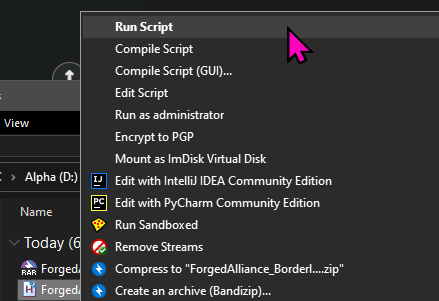
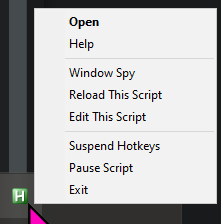
Script content:
#NoEnv SendMode Input SetWorkingDir %A_ScriptDir% #Persistent procName := "ForgedAlliance.exe" SetTimer, CheckProc, 2000 Return CheckProc: If (!ProcessExist(procName)) Return WinGet Style, Style, % "ahk_exe " procName If (Style & 0xC40000) { WinSet, Style, -0xC40000, % "ahk_exe " procName WinMinimize , % "ahk_exe " procName WinMaximize, % "ahk_exe " procName } Return ProcessExist(exeName) { Process, Exist, %exeName% return !!ERRORLEVEL } return -
@magge You can also tell them to try the Definitive Supreme Commander Launcher where I did all the configurations.
https://github.com/ageekhere/Definitive-Supreme-Commander-Launcher/releases/tag/version1.03
-
Is there any way, at all, to both run FAF in a borderless window AND still be able to scroll by moving the mouse to the edge of the screen? The script in the OP doesn't do it, magge's script doesn't do it, and thecore's launcher doesn't do it.
-
When you enable borderless window (even without using any scrips) it prevents the use of the mouse scroll to the edge. Not sure why this happens.
-
I don't have a solution for your question, but I only recently realized that holding the middle mouse button allows you to scroll by moving the mouse. That changed the way I manage scrolling and zooming.
-
 M MostLostNoob referenced this topic on
M MostLostNoob referenced this topic on
-
 M MostLostNoob referenced this topic on
M MostLostNoob referenced this topic on
-
 A Amygdala referenced this topic on
A Amygdala referenced this topic on
-
 A Amygdala referenced this topic on
A Amygdala referenced this topic on
-
 M MostLostNoob referenced this topic on
M MostLostNoob referenced this topic on
-
@thecore i see typical noob programming "feature" - when interface of the program does not working correctly when it is not exactly the same as developer's
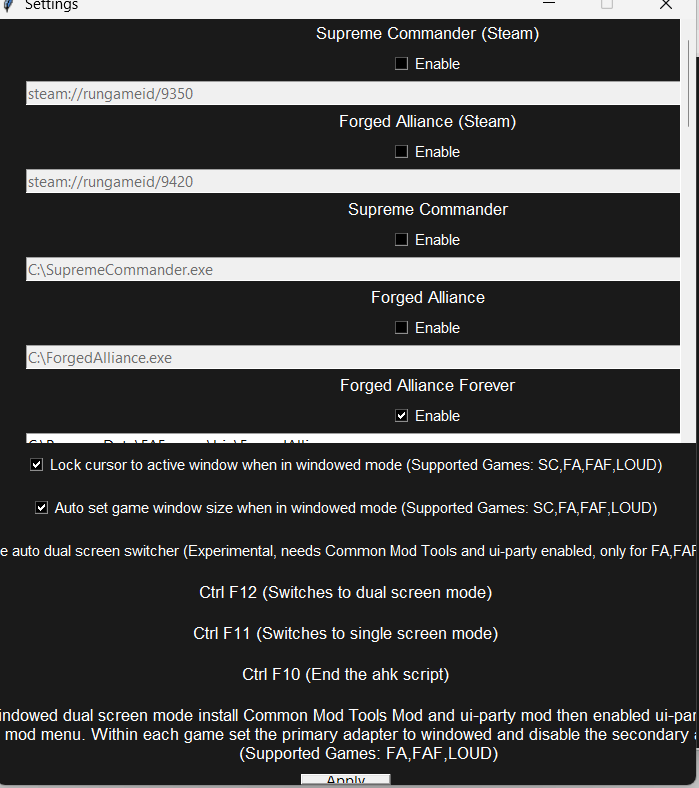
Windows 11. 125% zoom ration 1920x1080 -
@t_r_u_putin same screen after switching to 4k resoulution and back!
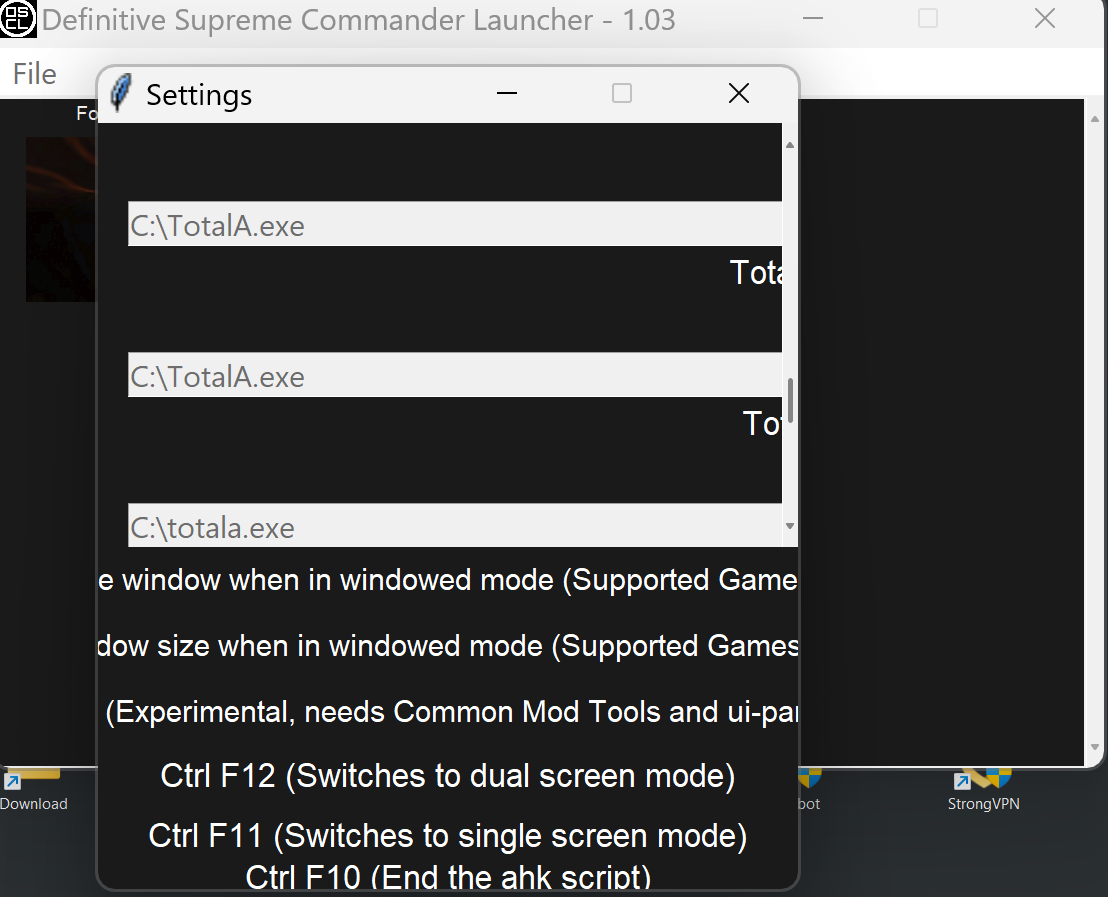
-
Anyone successfully got FAF working on dual monitors with the map on the left and the playing window on the right?
-
I tried UI-festival but the reclaim overlay was on the wrong monitor and hotbuild preview is also stuck in the middle, straddling the two displays. There seems to be no option for changing this.
-
@T_R_U_putin You can set in the exe high DPI settings in compatibility, set override high DPI scaling behavior. see if that works
-
@reckless_charger try the Definitive Supreme Commander Launcher https://github.com/ageekhere/Definitive-Supreme-Commander-Launcher/releases/tag/version1.03
-
I will do but if it's based on UI-party, that doesn't support the map screen on the left hand monitor (which is my lower refresh, non gaming monitor).
-
How the Launcher works is when you put the game into windowed mode it will make it full screen and stretch the game over 2 monitors. You can then either use UI-party or just use the home hotkey to make the game use 2 windows.
-
 M magge referenced this topic on
M magge referenced this topic on
-
 M magge referenced this topic on
M magge referenced this topic on
-
 M magge referenced this topic on
M magge referenced this topic on
-
 M magge referenced this topic on
M magge referenced this topic on
-
Definitive Supreme Commander Launcher 1.04
https://github.com/ageekhere/Definitive-Supreme-Commander-Launcher/releases
Improved dark/light theme uses customtkinter for better dark theme support
Cleaned up interface
upgraded to python 3.12.2
upgraded to AutoHotkeyU32 AutoHotkey_1.1.37.02 (Note upgrading to version 2 would require major changes to the code which can be done at a later date)
Added an update prompt when there is a new update
Added Absolute Annihilation
Added option to minimize all active windows on game launch
Added start supported games in dual screen by default
Improved autohotkey code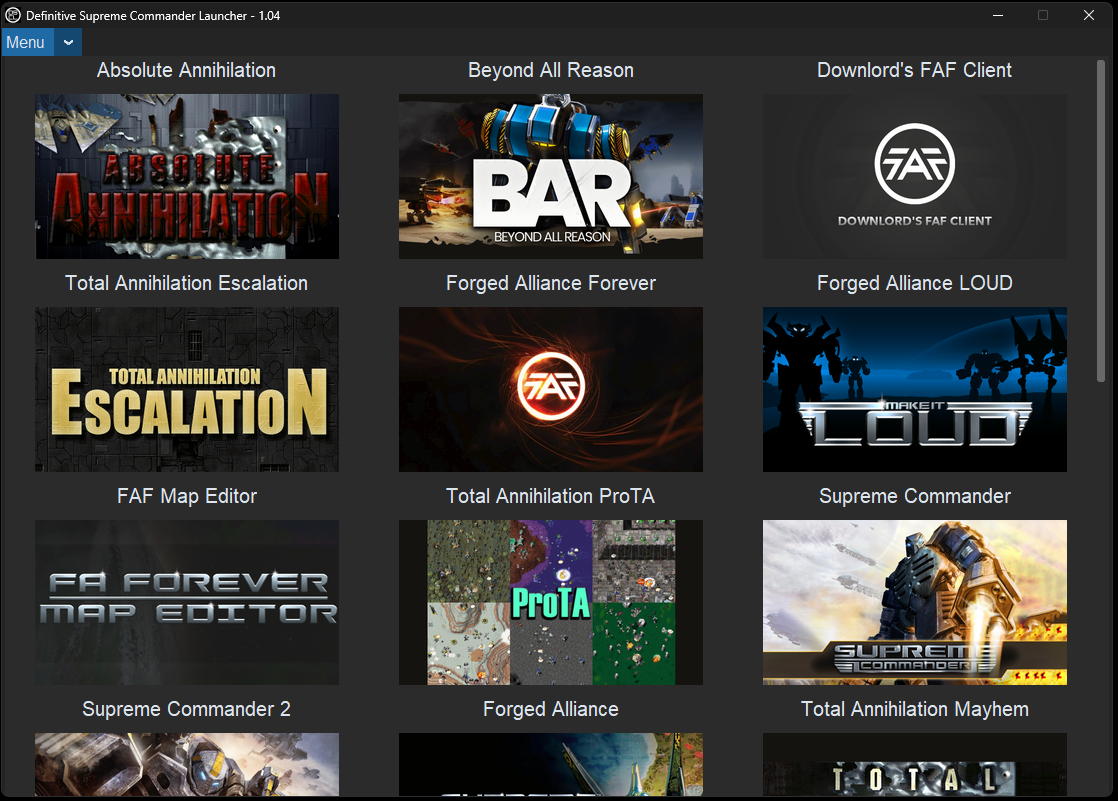
-
 M magge referenced this topic on
M magge referenced this topic on
-
 M magge referenced this topic on
M magge referenced this topic on
-
 M magge referenced this topic on
M magge referenced this topic on
-
 M magge referenced this topic on
M magge referenced this topic on
-
 M magge referenced this topic on
M magge referenced this topic on
-
 M magge referenced this topic on
M magge referenced this topic on
-
 M magge referenced this topic on
M magge referenced this topic on
-
 M magge referenced this topic on
M magge referenced this topic on
-
 M magge referenced this topic on
M magge referenced this topic on
-
 M magge referenced this topic on
M magge referenced this topic on
-
 M magge referenced this topic on
M magge referenced this topic on
-
 M magge referenced this topic on
M magge referenced this topic on
-
 M magge referenced this topic on
M magge referenced this topic on
-
 M magge referenced this topic on
M magge referenced this topic on
-
 M magge referenced this topic on
M magge referenced this topic on
-
 M magge referenced this topic on
M magge referenced this topic on
-
 M magge referenced this topic on
M magge referenced this topic on
-
 M magge referenced this topic on
M magge referenced this topic on
-
@thecore FAF and python FAF seem to be mislabeled in this list...
-
@tatsu I am not following, where is it mislabeled?
-
 M magge referenced this topic on
M magge referenced this topic on
-
 M magge referenced this topic on
M magge referenced this topic on
-
@thecore you have "Downlord's FAF client" that should just be called "Forged Alliance Forever", as per the website that we're currently on that's what it's called and what you get when you download FAF.
then later you have "Forged Alliance Forever" which I assume is the python FAF. it's a bit misleading and confusing to have both and label them the way you did.
-
@tatsu I see the issue now, when i first made the Launcher the client was still called by the old name. Will update the name and picture of the FAF client.
So it will be called Forged Alliance Forever Client and Forged Alliance Forever will just start the local game from C:\ProgramData\FAForever