CoreMaximizer
-
Is CoreMaximizer a legit thing and does it actually do anything?
https://www.dragonborn.se/coremaximizer/ -
@naterollerskate
some say it does, but i don't believe it.
it is a program designed for windows XP
and windows 7 can already automatically do what CoreMaximizer does -
Ok so as far as i understand this:
Supreme Commander can make use of two cores.
But if you use windows XP it would not try to use two cores, so if core maximiser works, it should be usefull
IF you use Windows 7 or higher, then it should automaticly use two cores with two threads of supreme commander, but it might or might not to do that automaticly... so maybe Core maximiser will be usefull anywayBut it is all is pretty much based on assumption that it works at all.
Currently we have much more potent and obvious tools, like "process hacker"
they are probably much harder to use but at least we know that they work.ideally you'd need to check if core maximiser actually makes supcom use 2 cores instead of 1
also on win 7 or higher you can just use high priority on FA process
Edit: also gains are not very high, from my experience mainly you get FPS gains, not sim speed
-
The FAF client actually has a setting for using high process priority for the game which will not only tell your PC to use high priority, but will also tell it to not use core 0 which Windows & most other programs use by default, thereby preventing the game from having to fight to use the processing power of that core.
-
Afaik this was also put into the game itself
-
Is this setting on by default or needs to be enabled by players?
-
@rama IIRC, it needs to be enabled by the player.
-
The game enforces it and there's no way to turn it off for the player. You can learn more on Github
I don't think CoreMaximizer achieves much at this point. As explained by @MostLostNoob the most 'common pitfalls' for a CPU are already fixed* by default and there's not much more an external utility tool can do.
-
@jip said in CoreMaximizer:
The game enforces it and there's no way to turn it off for the player. You can learn more on Github
Noted for future reference.
@Sheikah As per the comment in PR 5326 about the client setting Use High Process Priority no longer being needed, does an issue need to be opened in the client repo as a reminder to do that since I know you've been busy with other more pressing issues?
-
Yes that could be helpful
-
@sheikah Issue 3057 has been created for this.
-
Wow, thank you all for explaining this., So, here's the next question then, what IS slowing down game speed? Is it just older computers without enough beefy components?
-
@naterollerskate The sim is a single thread, so it's all about your cpu's single core performance. (which is mostly clock speed, since I don't believe supcom would use any advanced instructions)
Memory(RAM) performance also plays a role, but not to the extend of raw cpu speed.
Problems you can still have are other programs that are hogging resources, so multiple cores are useful for giving supcom a whole core to itself or simply closing other programs that might be resource intensive (like web browsers) and to prevent your AV from running scans while you play can also prevent sudden sim speed drops.
Aside from that there is no general magic that you can do that will make the game run generally faster, that hasn't already been done. -
here is the original post from Madboris introducing his core maximizer 1.3 (October 2007)
Core Maximizer tool - ver 1.03 (10-14-07)
[:1]My original topic on multithreading, where this tool was first introduced for testing, wasn't really supposed to be about the tool primarily, but it turned out to be. I wanted to make a seperate topic here for the tool, something I should have initially done.
What does it do?
The Core Maximizer improves the splitting of threads of SupCom across available CPU's for multi core or hyperthreaded processors. Normally with SupCom, the first CPU is oversaturated and their are multiple threads that fight for resources on that core. This causes performance limitations especially with rendering as well as choppy sound, etc. This is explained in detail in the multithreading topic I started.
What is it's effects and benefits?
Most benefits of the tool begin when normal SupCom would usually use all of a particular CPU core, reaching 100%.
The impact for skirmish play is always beneficial for any multi core or hyperthreaded CPU. Sometimes the benefit is huge, especially late game.
It will lengthen the time you can play before the game eventually slows down (every CPU has a limit).
It makes the game more fluid and responsive, especially when zoomed in.
Sound crackles that were caused by threading issues go away.
It also works around an issue where the game randomly starts up with unusually bad performance (likely due to threading issues).
There is a slight side effect where the sim runs a little slower. This is due to the nature of how GPG's two major threads work together in concert, Sim and Render. Unfortunately the game was not tuned with this kind of thread freedom expected on core 0 and when the render thread is allowed more freedom to the CPU time having huge benefits, the sim code slows down for internal reasons unknown. I only know it's code based. Obviously since most people plays at 0 speed, this slower sim will not show itself noticeable at all until the game is in negative sim numbers. It may reach negative sim numbers a 'little' sooner that is the crux of it. Obviously there is room for some beneficial retuning. Some folks may benefit by using the tool online so a check box option was added to enable while online, by default it won't run while online only because of the potential sim slow down. No definitive answer is given here for online because their are too many variables including hardware, settings, play style, etc. Judge for yourself depending on your settings, hardware and experiences.
Much more detail on it's effects and benefits can be seen in the Multithreading topic:
Topic Here: viewtopic.php?t=13032&start=0
Benchmarks here: viewtopic.php?p=173631#173631
(You will really want to look at these links to get an idea of what is happening and the performance benefits)
How do I use it?
Unzip the download.
Vista specific - (if you use UAC which is turned on by default in Vista, you must right click on Core Maximizer and choose "Run as Administrator" otherwise you will get an error stating elevation required.)
Double click Core Maximizer and you will see the icon in your task tray.
At this point there is nothing else you need to do.
It autostarts 20 seconds after a game is running
If you want to check options, right click on the icon to display options.
Image
Choose the game for tool support.
You can disable it for online play or select which CPU's to use (optional).
It can always be left running without any concerns.
Settings will be remembered.
Suggestions, feedback and questions encouraged...
Requirements:
Supreme Commander (tool only currently works for SupCom)
Windows XP or Vista, 32 bit and 64 bit(not native).
SupremeCommander.exe in it's original name, you can use 3GB workaround just keep it the same original name.
Here is a new version of Core maximizer.
Filefront - Core maximizer download Ver 1.03 (460k) 10-14-07
Rapidshare - Core maximizer download Ver 1.03 (460k) 10-14-07, click free button
Edit by Remmy: Added bulletmagnets mirror. Core Maximizer Download
Testing...
If you would like to test I have prepared a couple large saves(80k 8 player AI) so that you can try it with and without the tool:
Requires over 1GB RAM and latest version of SupCom.
temporarily removed (9MB) (for Pentium D to AMD X2 and low C2D)
temporarily removed (9.9MB) (for high end AMD, high end C2D and Quads, approaching 2GB ceiling)
unzip them to savegames(documents and settings\profile\local settings\application data\gas powered games...)
Try them with and without the tool and see what you think. Try SallyShears in the console for extra stress (be aware 2380 may cross 2GB ceiling when Sally has her way).
Known Current Issues...- It may take up to 10 seconds for Core Maximizer to reinitialize after you shut down SupCom. So after ending SupCom and if starting it back up 3 seconds later, it may not give sufficient time for Core Maximizer to reinitialize for the next SupCom run, so it won't do anything. This should be fixed in future versions.
- If it appears that the maximizer isn't doing anything or isn't beeping, make sure supremecommander.exe has the original name but also check for an errorlog.txt in the same place as the maximizer which should never show up unless their is an issue.
- Currently requires Terminal Server service running, otherwise it will silently fail with an errorlog.
- Periodically in XP you may see an automation error when opening options. This is likely due to the new manifest file which can be deleted for XP versions. Will correct this in later versions.
Change log:
Version 1.03 (October-14-07)- Added game choosing option. Added support for Forged Alliance. Will remember the game you chose last, so it only needs to be set when changing games that you want Core Maximizer to support.
Plans to add a checkbox to enable for all supported games, so changes between different games will not need to be made, all supported games will then be enabled when run.
Version 1.02 (September-6-07) - Added a config.ini for persistent data from the options screen. Now you only need to set options once the way you like them, and they are remembered as to online play and initialization delay after game starts (now defaults to 30 seconds). You will only need to go into options if you want to change something after the first time. Custom CPU affinity is not remembered between application runs, will add it if there is enough desire/need.
- Previously initialization was 20 seconds after game start but was too fast, now it defaults to 30 seconds but it is also adjustable by dropdown box in options to 60 seconds if preferred (good idea for skirmish). Setting held and remembered in config.ini.
Version 1.01 (July-15-07) - Added a manifest file that must remain with the executable. To overcome the Vista lack of administrative privileges while using UAC, it will now let you know you need to run with elevated privileges. So right click on the file, hit properties, choose 'always run as administrator'.
Fixed from testing version .8: - fixed support for cores above 4. Now supports up to 32.
- fixed ability to choose which cores you want SupCom to run on.
- fixed input lag problem caused by keyboard hook (removed).
- fixed an issue where it sometimes wouldn't initialize.
- Removed hotkey functionality.[url][/url]|||arent the most cores one computer can hold at any one time is 2 isnt it, so 8 cores (2xquad xeons) and wont it be like that for a long while to come? Or have i missed something basic?
And a summary of my post from older forums related to RAM:
I investigate the benchmark issue since 2018:
Postby Uveso » 16 Feb 2018, 19:04
Maybe i am the only one with this opinion, but CPU power ist not the mainproblem.Why we have absurd fast CPU's for Supcom and still lag!?!
While having some PC here i did some testing.Surprise surprise, it's RAM speed.
For example; i changed from DDR3 to DDR4 RAM (I have a board with DDR3 and DDR4 slots).
The simspeed was increasing from +5 to +6
I got also good results when overclocking the HT-link (AMD -> connection between Northbridge and RAM) or overclocking the RAM itself (low CAS Latency, 4xBank Interleaving, reduced refresh cycle(yeah, i know, i know... ))
))Maybe we should try to not waste too much LUA memory in huge arrays

(Memory use from big unit models, LOD settings etc are not influencing the game speed)Some benchmarks to compare:
18328 QuadCore Q8400 @ 2,5GHz
18543 FX-8150 @ 4,2GHz
18545 PhenomII-X4-955 @ 3,8GHz / 200MHz
18547 PhenomII-X4-955 @ 3,8GHz / 211MHz
18559 PhenomII-X4-955 @ 4,0GHz / 200MHz
18576 PhenomII-X4-955 @ 4,2GHz / 205MHz
18585 PhenomII-X4-955 @ 4,1GHz / 200MHz NB 2200
18589 PhenomII-X4-955 @ 4,0GHz / 200MHz NB 2400
18595 PhenomII-X4-955 @ 4,1GHz / 200MHz NB 2400
18645 i7 6700K @ 4.4GHz
18708 i7 4790K @ 4.4GHz
And some words about the memspeed and "overclocking" with lower benchmark sesults:
by Uveso » 07 Mar 2020, 04:06
ZLO_RD wrote: Edit: lol this test is kinda meaningless xD. 3000 beats 3200 with same timings. 2133 has good timings and no latency data, so can't compare results.Yes, this happens if ppl dont know how a PC works and try to overclock.
If you change the speed of your memory then you also need to set the speed from your front side bus (mainboard clock)
This is needed to set the clock for the mainboards north bridge.North Bridge is the memory manager/controller:
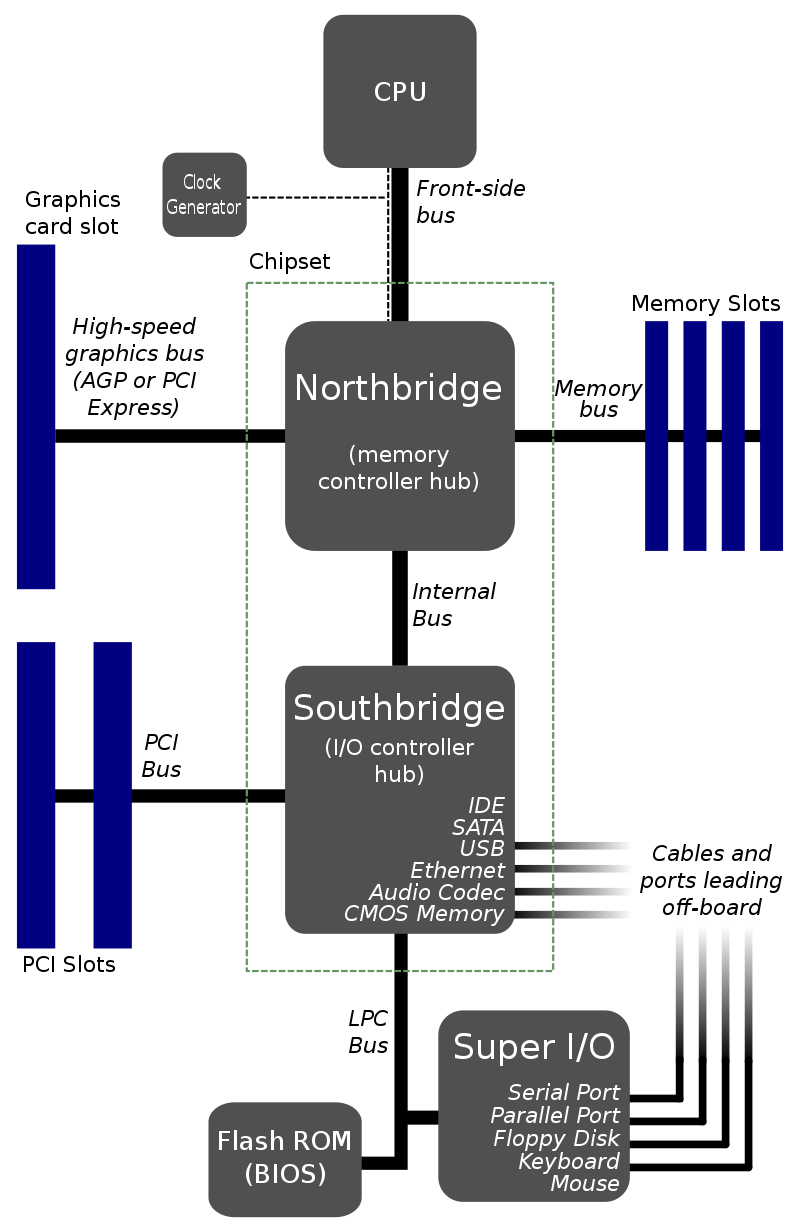
Unsync memory/NorthBridge clock settings will lead to very low memory latency:
You can see here that you will lose about 20% memory speed (Additional Async Latency Offset)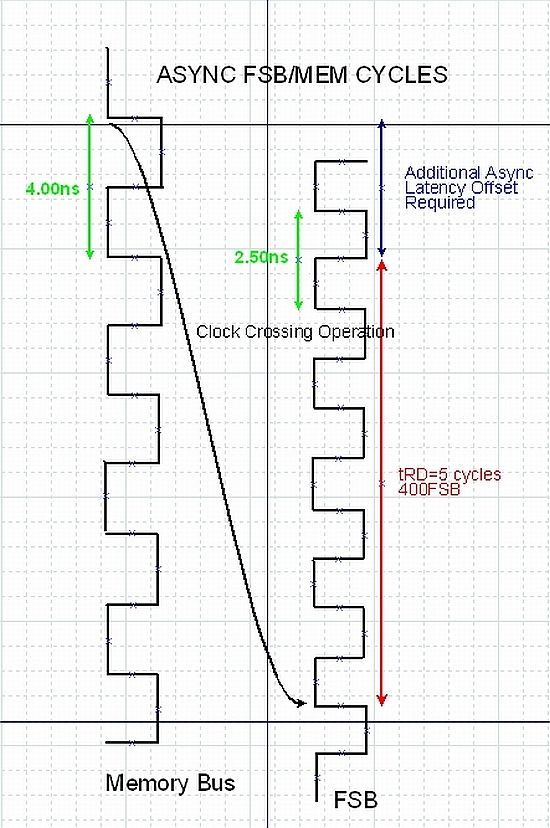
So its no surprise to have fast benchmark results with 3000 clock because 2133 and 3200 are set unsync to North Bridge.
Have in mind we need fast memory "latency" for SupCom, we don't need a high memory clock or high memory throughput.
Thats all i know.
-
@jip said in CoreMaximizer:
The game enforces it and there's no way to turn it off for the player. You can learn more on Github
I don't think CoreMaximizer achieves much at this point. As explained by @MostLostNoob the most 'common pitfalls' for a CPU are already fixed* by default and there's not much more an external utility tool can do.
Does this apply to non-FAF forged alliance?
-
No, it requires an executable change and therefore only applies to FAF