[Guide] : fake-fullscreen and optimisation
-
yeah I had that too.
check the spacing.
it's space sensitive for where it begins and ends the loops.
mine looks like this :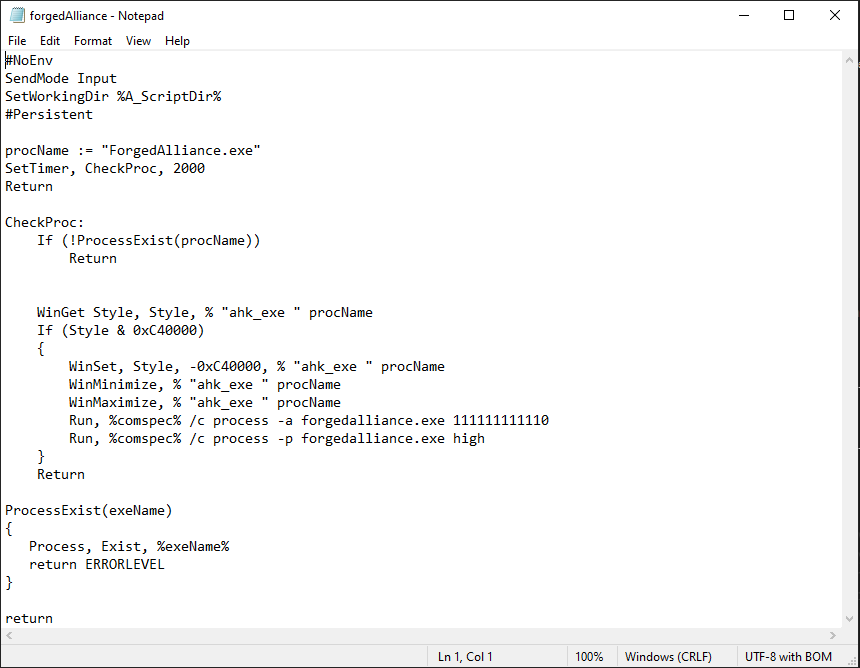
-
Can the fake full screen / multi monitor thing be done on linux?
-
@SpikeyNoob said in [Guide] : fake-fullscreen and optimisation:
Can the fake full screen / multi monitor thing be done on linux?
no.
I don't think so.
I gave up but if you find a way let me know!
look here : https://forum.faforever.com/topic/123/guide-fake-fullscreen-and-optimisation/2
what’s the Linux step by step
-
ok worth a shot ig. Ill let u know if I ever figure it out.
-
Made anower variant of AHK script.
Using Win 10, AutoHotkey, Steam version of game and Downlord's FAF Client.
For some reason Steam runs "SupremeCommander.exe", FAF Client runs "ForgedAlliance.exe".I made some manipulations to make AHK script
-
stop or pause by itself if game haven't started after 2 minutes or right after script done all things,
-
do things only once on each game start,
-
do nothing then nothing is needed and also
-
run singleplayer from descktop shortcut made by Steam,
-
run multyplayer from descktop shortcut for Downlord's FAF Client.
Lets start from Steam descktop sortcut:
Just right click game shortcut , go to Properties and change URL (I had steam://rungameid/9420, we will start it in script) and insert full file path to your script, Save. Old URL insert into script.
To check it, simply open sortcut in any notepad you have. You will see somethig like that:
File "Supreme Commander Forged Alliance.url":[{000214A0-0000-0000-C000-000000000046}] Prop3=19,9 [InternetShortcut] IDList= IconIndex=0 URL=file:///D:/Program%20Files/FAF%20borderleess%20fullscreen%20window.ahk IconFile=D:\Steam\steam\games\540979be595a41206b56a2e427c29dce1c212ad2.ico HotKey=0Note: just Ctrl+C -> Ctrl+V full file path, Windows will add "file:///...%20..." staff by itself if done in Properties.
Next is doing the same for FAF Client:
Right click this time Downlord's FAF Client sortcut (it is standard *.lnk, no url staff) go to Properties and change Object path from "D:\Program Files\Downlord's FAF Client\downlords-faf-client.exe" to "D:\Program Files\Downlord's FAF Client\FAF borderleess.ahk". Old Object run in script.So, it is time for scripts!
Scrip file "FAF borderleess fullscreen window.ahk" in "D:/Program Files/" directory for singleplayer:
#NoEnv SendMode Input SetWorkingDir %A_ScriptDir% #Persistent Run, steam://rungameid/9420 procName := "SupremeCommander.exe" Process, Wait, %procName%, 120 ; Waits for process to start, no more then 120 seconds NewPID := ErrorLevel if not NewPID { MsgBox The specified process did not appear. ExitApp ; Stop this script } SetTimer, CheckProc, 2000 return CheckProc: if (!ProcessExist(procName)) return WinGet Style, Style, % "ahk_exe " procName if (Style & 0xC40000) { WinSet, Style, -0xC40000, % "ahk_exe " procName ; remove the titlebar and border(s) WinMove, % "ahk_exe " procName , , 0, 0, 1920, 1080 ; move the window to 0,0 and resize it to fit across 1 or 2 monitors. WinMaximize, % "ahk_exe " procName WinRestore, % "ahk_exe " procName ; set High priority and cores affinity Process, Priority, %procName%, H ProcessHandle := DllCall("OpenProcess", "UInt", 0x1F0FFF, "Int", false, "UInt", NewPID) DllCall("SetProcessAffinityMask", "UInt", ProcessHandle, "UInt", 14 ) ; 1110x2 = 14x10 CPU 0 unchecked, CPU 1-3 checked DllCall("CloseHandle", "UInt", ProcessHandle) ExitApp ; Stop this script } return ProcessExist(exeName) { Process, Exist, %exeName% return !!ERRORLEVEL } returnThis one starts before singleplayer, calls Steam to run the game, waits for game, does borderleess fullscreen and optimisation and stops right after that. No script running while you are playing.
Scrip file "FAF borderleess.ahk" in "D:\Program Files\Downlord's FAF Client" directory for multyplayer:
#NoEnv SendMode Input SetWorkingDir %A_ScriptDir% #Persistent Run, downlords-faf-client.exe procName := "ForgedAlliance.exe" procNameClient := "downlords-faf-client.exe" Process, Wait, %procNameClient%, 120 ; Waits for process to start, no more then 120 seconds NewPID := ErrorLevel if not NewPID { MsgBox The specified process did not appear. ExitApp ; Stop this script } SetTimer, CheckProc, 2000 ; Stop then FAF Client stoped Process, WaitClose, %procNameClient% ExitApp CheckProc: if (!ProcessExist(procName)) return WinGet Style, Style, % "ahk_exe " procName if (Style & 0xC40000) { WinSet, Style, -0xC40000, % "ahk_exe " procName ; remove the titlebar and border(s) WinMove, % "ahk_exe " procName , , 0, 0, 1920, 1080 ; move the window to 0,0 and resize it to fit across 1 or 2 monitors. WinMaximize, % "ahk_exe " procName WinRestore, % "ahk_exe " procName ; set High priority and cores affinity Process, Priority, %procName%, H NewPID := ErrorLevel ProcessHandle := DllCall("OpenProcess", "UInt", 0x1F0FFF, "Int", false, "UInt", NewPID) DllCall("SetProcessAffinityMask", "UInt", ProcessHandle, "UInt", 14 ) ; 1110x2 = 14x10 CPU 0 unchecked, CPU 1-3 checked DllCall("CloseHandle", "UInt", ProcessHandle) Process, WaitClose, %procName% } return ProcessExist(exeName) { Process, Exist, %exeName% return !!ERRORLEVEL } returnThis starts before FAF Client and waits for FAF Client to run the game. Script is checking for game in loop every 2 seconds. On every game start it does borderleess fullscreen and optimisation BUT does NOT stop after that. Script pauses the loop while you are playing, but is still running while doing nothing. Then the game is over script will resume the loop to catch your next game start. Once you stops FAF Client, sript will stop automaticully.
Now :
-
sortcurts will run AHK scripts,
-
scripts will run game in Steam or run FAF Client,
-
scripts do nothing while you are in game
-
you don't need to stop scripts and
-
you can hide script file anywhere (well, for FAF Client better keep it in client's dir, maybe becase of ' in directory name).
-
Oh, and you need only AutoHotkey for this to work.
If all worked fine you will see in task manager high priority and unchecked first core (CPU 0) affinity for game process, "fake fullscreen mode" in game and no Alt+Tab issues.
Note:
In case your taskbar don't want to hide at all (rarely happens when very actively using other soft at game start, so I don't fix it) you may add hotkey or auto hiding like this:Process, Wait, %procName%, 120 NewPID := ErrorLevel if not NewPID { MsgBox The specified process did not appear. ExitApp } ; hide taskbar on process start HideShowTaskbar(true) ; here do anythig like SetTimer, CheckProc, 2000 Process, WaitClose, %procName% ; show taskbar on process stop and stop this script HideShowTaskbar(false) ExitApp ; set action to true to hide or false to show Taskbar HideShowTaskbar(action) { static ABM_SETSTATE := 0xA, ABS_AUTOHIDE := 0x1, ABS_ALWAYSONTOP := 0x2 VarSetCapacity(APPBARDATA, size := 2*A_PtrSize + 2*4 + 16 + A_PtrSize, 0) NumPut(size, APPBARDATA), NumPut(WinExist("ahk_class Shell_TrayWnd"), APPBARDATA, A_PtrSize) NumPut(action ? ABS_AUTOHIDE : ABS_ALWAYSONTOP, APPBARDATA, size - A_PtrSize) DllCall("Shell32\SHAppBarMessage", UInt, ABM_SETSTATE, Ptr, &APPBARDATA) } taskBarIsHidden = false ; ["ctrl" + "win" + "z"] hotkey to toggle taskbar ; this should be in the end of the script, nothing else worked otherwise... ^#z:: HideShowTaskbar(taskBarIsHidden := taskBarIsHidden = true ? false : true) -
-
wow well done @IO_Nox !
-
Not that well it seems)
Thanks for you comment I reread post and found one significant error:
It seem I Copy-pasted not the latest version, multipleer script neend one extra line to make it pause the loop
" Process, WaitClose, %procName%" in the end of "if" section. Without this line script do not pause the loop... -
One more error fix: in "NewPID" remain procces ID of FAF Client, not the game, so process affinity was set for FAF Client, not for game

Fixed by adding "NewPID := ErrorLevel" after setting high priority:; set High priority and cores affinity Process, Priority, %procName%, H NewPID := ErrorLevel ProcessHandle := DllCall("OpenProcess", "UInt", 0x1F0FFF, "Int", false, "UInt", NewPID) DllCall("SetProcessAffinityMask", "UInt", ProcessHandle, "UInt", 14 ) ; 1110x2 = 14x10 CPU 0 unchecked, CPU 1-3 checked DllCall("CloseHandle", "UInt", ProcessHandle) Process, WaitClose, %procName% }Hope it was last one...
-
whenever I'm back on windows I'll give it a spin and I'll let you know!
-
@io_nox Thanks for the script revision (also thanks to @tatsu for the original). I do have a couple questions.
-
How would I revise the line for changing the affinity for 16 logical processors?
-
To use this for the LOUD mod which uses the exe from the base SCFA install (Steam for me) but points to its own init file for loading, would I just need to replace "steam://rungameid/9420" in the script with the contents of the Target of the LOUD desktop shortcut ("F:\SteamLibrary\steamapps\common\Supreme Commander Forged Alliance\bin\SupremeCommander.exe" /log "..\logs\Loud.log" /init "..\LOUD\bin\LoudDataPath.lua")?
Any help you can provide is appreciated.
Thanks.
-
-
- well I type 1s and I count to 15 with every 1 and then I type a 0 :
1111111111111110
do you mean with the IO_Nox method? no idea. maybe it does it automatically with his code?
- Again I don't know what script you're talking about. if it's mine then you just need to detect whatever exe so the name would be "SupremeCommander.exe"
-
affinity for 16 logical processors
as @tatsu said 15 ones and last zero may work, by on my 4 threads in win 10 number 1110 have not worked and 14 worked well. So you can try 1111111111111110 and if it is not working here some counting systems math staf:
- for me 4 threads, so - 1110 in binary is 0 * 2^0 + 1 * 2^1 + 1 * 2^2 + 1 * 2^3 = 0 * 1 + 1 * 2 + 1 * 4 + 1 * 8 = 14 in decimal (normaly used in live)
- for your 16 threads: 1111111111111110 binary is 65534 in decimal (from some random converter in goole search first page)

so you will have:
DllCall("SetProcessAffinityMask", "UInt", ProcessHandle, "UInt", 65534 )It works like you are setting yes/no flags for each CPU: 0 to disable and 1 to anable, and combines result in 1 number. Flag f for CPU-N will be f * 2^N and sum of all flags is your number. Why fist CPU-0 is always last right? It's because in numbers power order is reverted - similar way 65534 in decimal is 4 * 10^0 + 3 * 10^1 + 5 * 10^2 + 5 * 10^3 + 6 * 10^4
replace "steam://rungameid/9420" in the script with the contents of the Target of the LOUD desktop shortcut ("F:\SteamLibrary\steamapps\common\Supreme Commander Forged Alliance\bin\SupremeCommander.exe" /log "..\logs\Loud.log" /init "..\LOUD\bin\LoudDataPath.lua")?
Should work I think, thecnicaly it is just link or path to executable file. Where is no tricky symbols in path ""F:\SteamLibrary\steamapps\common\Supreme Commander Forged Alliance\bin\SupremeCommander.exe"
but I don't know if " /log "..\logs\Loud.log" /init "..\LOUD\bin\LoudDataPath.lua"" additional part will work properly but usually it should work.Based on this https://www.autohotkey.com/docs/commands/Run.htm#Remarks
and this
https://autohotkey.com/board/topic/9603-run-exe-with-parameters/Try somethig like
Run, "F:\SteamLibrary\steamapps\common\Supreme Commander Forged Alliance\bin\SupremeCommander.exe" /log "..\logs\Loud.log" /init "..\LOUD\bin\LoudDataPath.lua"or
Run, "F:\SteamLibrary\steamapps\common\Supreme Commander Forged Alliance\bin\SupremeCommander.exe" log "..\logs\Loud.log" init "..\LOUD\bin\LoudDataPath.lua"or
Run %ComSpec% /c ""F:\SteamLibrary\steamapps\common\Supreme Commander Forged Alliance\bin\SupremeCommander.exe" /log "..\logs\Loud.log" /init "..\LOUD\bin\LoudDataPath.lua""or anover variation.
-
faster way to get magical number for N threads is
2^N - 2- 2 threads: 4 - 2 = 2
- 4 threads: 16 - 2 = 14
- 6 threads: 64 - 2 = 62
- 8 threads: 256 - 2 = 254
- 10 threads: 1024 - 2 = 1022
- 12 threads: 4096 - 2 = 4094
- 14 threads: 16384 - 2 = 16382
- 16 threads: 65536 - 2 = 65534
why: 2^N - 1 in binary will be number of N ones (111...111) we need number lower by 1, so (2^N - 1) - 1 is 11...110
-
path := "C:\Program Files\Notepad++\notepad++.exe --help" Run, %path%worked well so may be your mod will run same way.
may be I will soon update script one more time to use 1 script for both singleplayer and faf....
-
New script revision
I tried to localize all variable you need to set manually in the begining.
Threads count is now AHK work!
This is 2 in 1 script.
(May be one day I will do 3 in 1 for any map editor... but now I think it will work if you change all FAF Client staff to your Map Editor staff)My steam shortcut simply runs script
[{000214A0-0000-0000-C000-000000000046}] Prop3=19,9 [InternetShortcut] IDList= IconIndex=0 URL=file:///D:/Program%20Files/SC%20FAF%20borderleess.ahk IconFile=D:\Steam\steam\games\540979be595a41206b56a2e427c29dce1c212ad2.ico HotKey=0My faf client shortcut runs SAME script with command line parameter faf
Object value is:
"D:\Program Files\SC FAF borderleess.ahk" faf image url)
image url)One Script to run them all!
if I
- run it with command line parameter faf (no matter file name) or
- rename script file into FAF borderleess.ahk
it will run FAF Client - else it will run game from steam (if file name NOT starts with "faf").
Note:
If file name starts from FAF it will allways run FAF, so you can have 2 copies like "faf script.ahk" and "sc script.ahk" to run game if you don't want to use command line parameter:- "faf script.ahk" will run only multiplayer, and
- "sc script.ahk" will run singleplayer by default and multiplayer if called with parameter faf
Problem:
"D:\Program Files\Downlord's FAF Client\downlords-faf-client.exe" is not starting client... but "downlords-faf-client.exe" works fine (if script is in faf client's dir)...
so i am calling this script from fake faf shortcut to call another faf client shortcut from it...
Interesting thing is that AHK tells me "File exists" if I'm giving it my full path... but can't run it...About runnig game with command line args:
AHK can do it, but some trying, AHK docks reading and googlesearching may be needed. I left some tips in code as comments, maybe it will be helpfull.File D:\Program Files\SC FAF borderleess.ahk:
#NoEnv SendMode Input SetWorkingDir %A_ScriptDir% #Persistent ; all personal variables are here ; move the window to 0,0 and resize it to fit across 1 or 2 monitors moveX := 0 moveY := 0 width := 1920 height := 1080 ; single player game link from steam or normal file path pathOrLinkGame := "steam://rungameid/9420" ; multiplayer client path pathOrLinkClient := "D:\Program Files\downlords-faf-client.lnk" ; problem: ; "D:\Program Files\Downlord's FAF Client\downlords-faf-client.exe" ; is not starting client... but "downlords-faf-client.exe" works... ; but then this script must be in faf client dir... ; so i am calling this script from shortcut to call faf shortcut from it... ; if you run game with command line parameters add them in path string, ; for example path := "C:\Program Files\Notepad++\notepad++.exe --help" ; works fine, note: in *.lnk Object string works like ; "my.exe" myArg1 ; but here it will be like path := "my.exe myArg1" ; Some tips from AHK docks: ; If path/link string contains any commas, they must be escaped ; as shown three times in the following example: ; Run rundll32.exe shell32.dll`,Control_RunDLL desk.cpl`,`, 3 ; It opens Control Panel > Display Properties > Settings ; To include an actual quote character inside a quoted string, ; specify two consecutive quotes as shown twice in this example: ; "She said, ""An apple a day.""". ; usually you don't need to cheange anythig else bellow ; you can uncomment DEBUG MESSAGE STRING bellow ; to check how script have autoset some variables ; process (*.exe) names for game and faf client procSingleplayer := "SupremeCommander.exe" procMultiplayer := "ForgedAlliance.exe" procClient := "downlords-faf-client.exe" ; this will automatically find your processor threads count EnvGet, ProcessorCount, NUMBER_OF_PROCESSORS singlePlayer := true ; true to run singleplayer game ; false to run multiplayer faf-client ; script will try to detect it automatically ; get command line first agrument firstArg := A_Args[1] StringLower, lowerCaseFirstArg, firstArg ; get first 3 lettest of this script file name first3chars := SubStr(A_ScriptName, 1, 3) StringLower, lowerCaseFirst3chars, first3chars ; it will set singlePlayer to false in 2 cases: ; case 1: ; script runs with command line argument "faf" or "FAF" ; for example Object field in *.lnk: ; "D:\Program Files\SC FAF borderleess.ahk" faf ; case 2: ; file name of this script starts with "FAF..." or "faf.." ; for example: "D:\Program Files\FAF borderleess.ahk" if(lowerCaseFirstArg = "faf" or lowerCaseFirst3chars = "faf") { singlePlayer := false } ; now "singlePlayer" variable is set ; process for game procGame := singlePlayer ? procSingleplayer : procMultiplayer ; DEBUG MESSAGE STRING is bellow, this string is to check if it works right ; MsgBox, % ProcessorCount " threads " ( singlePlayer ? "Singleplayer: " : "Multiplayer: " ) procGame ; delete ; character to uncomment string above to see info window on script start procName := singlePlayer ? procGame : procClient procPath := singlePlayer ? pathOrLinkGame : pathOrLinkClient ; Start game or client and ; wait for process to start, but no more then 120 seconds Run, %procPath% Process, Wait, %procName%, 120 procPID := ErrorLevel if not procPID { MsgBox The specified process did not appear. ExitApp ; Stop this script } SetTimer, CheckProc, 2000 if(!singlePlayer) { ; Stop then FAF Client stoped Process, WaitClose, %procClient% ExitApp } CheckProc: if (!ProcessExist(procGame)) return WinGet Style, Style, % "ahk_exe " procGame if (Style & 0xC40000) { ; remove the titlebar and borders WinSet, Style, -0xC40000, % "ahk_exe " procGame ; move the window to 0,0 and resize it to fit across 1 or 2 monitors. WinMove, % "ahk_exe " procGame , , moveX, moveY, width, height WinMaximize, % "ahk_exe " procGame WinRestore, % "ahk_exe " procGame ; set High priority and cores affinity Process, Priority, %procGame%, H gamePID := ErrorLevel ProcessHandle := DllCall("OpenProcess", "UInt", 0x1F0FFF, "Int", false, "UInt", gamePID) DllCall("SetProcessAffinityMask", "UInt", ProcessHandle, "UInt", 2**ProcessorCount - 2 ) DllCall("CloseHandle", "UInt", ProcessHandle) ; I have 4 threads, so 2**ProcessorCount - 2 will be 2^4 - 2= 16 - 2 = 14 ; 1110 binary = 14 decimal. ; this means CPU 0 unchecked (right most 0 in binary number), ; CPU 1-3 checked (ones in binary number) for 4 threads optimization if(singlePlayer) { ExitApp ; Stop this script } else { Process, WaitClose, %procGame% } } return ProcessExist(exeName) { Process, Exist, %exeName% return !!ERRORLEVEL } return -
@tatsu Sorry for the confusion. I was indeed asking about IO's script.
@IO_Nox Thanks for the feedback. I used that info along with your revised 2-in-1 script & was able to setup a script for Steam/FAF & a script for using the LOUD mod with Steam. The only thing I need to do now is create a script for those cases that I want to launch the FAF exe offline (not through the client), but I should be able to mash something together by following all the provided info & examples.
Thanks again for your help!
-
@MostLostNoob by the way once you have everything working, post a full guide to your setup here
there might be a lot of other people who might want to do what you did and they will be very grateful to have something to follow.
-
To get the 2-in-1 script by @IO_Nox configured to work with the Loud mod & FAF, there are at least a couple ways to go:
-
If you haven't already done so, go into the Tools of the SCFA_Updater.exe (aka LOUD Updater) & Create Shortcuts. You should see a couple new shortcuts, one of which is called LOUD Forged Alliance. In the script, change the reference for
pathOrLinkGameto point to the new LOUD Forged Alliance shortcut. The shortcut already has the parameters it needs for running Loud in the target. -
If you don't want to use a shortcut reference, you can enter the parameters directly in the script:
pathOrLinkGame := "F:\SteamLibrary\steamapps\common\Supreme Commander Forged Alliance\bin\SupremeCommander.exe /log ""F:\SteamLibrary\steamapps\common\Supreme Commander Forged Alliance\LOUD\bin\Loud.log"" /init ""..\LOUD\bin\LoudDataPath.lua"""The paths above are for my SCFA & Loud installs, so make sure you change them as needed for yours. Also note that for the log parameter, the full path is need instead of just using
..\LOUDlike for the init parameter.The code for the FAF side of things remains unchanged.
With the changes complete, to play Loud, just open the script file normally. To play FAF, either open the Run command (Windows+R) & enter the script's file path followed by an
fafparameter or copy/paste the script file & rename it beginning with FAF. -
-
By the way, AHK can make some GUI
....so if someone need to run everything from 1 script and/or 1 shortcut it is possible to make interactive window whith buttons or other standard controlles and then run things by "double-click sortcut->see a small dialog window -> press one of buttons or somethig similar -> game started in some way" -
@tatsu said in [Guide] : fake-fullscreen and optimisation:
AutoHotkey
Where do you download AutoHotkey? and does FAF still allow it?