How to use different strategic icons
-
EDIT: Because of an update and some fixes this unfortunately is no longer up to date. Please see Jip's comment for more information.
With the newest patch it is now easy to customise the strategic icons you want to have. Here's a short guide on how to do that.
How to create your own icon mod
-
Create a new folder in the FAF mod folder with the name you want your mod to have
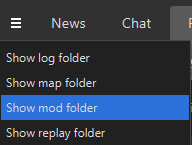
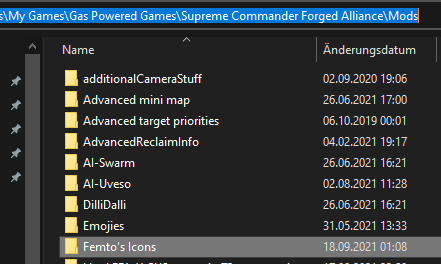
-
Copy a mod_info.lua file from another mod and add it to your new folder
-
Edit the name and the uid in the mod info, rest is not relevant unless you want others to use it too
-
"name" needs to be the same as your folder
-
"uid" needs to be a unique text
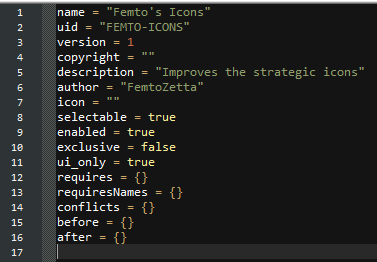
-
-
Create the folder structure textures\ui\common\game\strategicicons in your mod folder
-
Now you just have to put the icons you want to use in \strategicicons
- The names of your icons need to be the same as the ones used by the game, for example for a strategic launcher it would be icon_structure3_missile_rest.dds
Additional info
-
The base icons are in the steam folder for FA in \gamedata --> textures.scd and in there in textures\ui\common\game\strategicicons.
-
Each structure/unit has 4 different icons:

-
rest: when it's not selected
-
over: when you hover over it
-
selected: when it's selected
-
selectedover: when it's selected and you hover over it
-
-
Making your own icons can be quite difficult because of the DXT5 compression the game uses. Maybe someone who has experience with that could make a guide about how to make your own icons.
-
-
I just used the dds extension for GIMP to modify the files. It works most of the time but sometimes colors can get messed in-game up as a result of the compression.
-
Nice, I followed the instructions and quickly made an icons mod. If anyone else plays at 4k and find the strategic icons too small to see, you may search the mod vault for "Larger strategic icons for 4k"
===========Icon editing tips============
For dds editing, I used a free Photoshop plugin called "Intel Texture Works"
http://gametechdev.github.io/Intel-Texture-Works-Plugin/After installing the plugin, you can open dds files in Photoshop. There will be a file opening prompt, on which you should choose:
"Load transparency as alpha channel" checked
"Load mipmap..." uncheckedWhen finished editing the file, there will also be a file saving prompt, you can set it like this:
Texture type: Color + Alpha
Compression: BC3 8bpp (Linear)
[leave other fields blank]For batch processing using Photoshop actions, you should include the steps of file open and save in your recorded action, so the above settings could be remembered. Then in the batch setup window, check "Override Action 'Open' Commands" and set "Destination: None" (since you already recorded a save command).
I haven't tried GIMP plugins, but they should work similarly.
-
The icon management has changed to prevent some hiccups in the previous implementation. Therefore the post of @FemtoZetta is no longer valid. Here is an updated guide:
If you want to use icons similar to ASI then please download (and enable) one of these mods from the vault:
- BrewLAN UI Strategic Icon Overhaul Classic
- BrewLAN UI Strategic Icon Overhaul Large
- BrewLAN UI Strategic Icon Overhaul Small
If you want to update your own icon set that worked previously, please use the guide and this backwards compatibility example to change them accordingly.
Note that we did not manage to fix the extractors / pgen icons for ASI - we suggest you use one of the BrewLAN ui mods instead.
-
@jip what is the status of this now?
I tried installing "BrewLAN UI Strategic Icon Overhaul Small", which has a load of icons directly inside 'custom-strategic-icons.scd', inside the mod folder, but this doesn't seem to work, I just see the default icons.
-
@crispweed said in How to use different strategic icons:
@jip what is the status of this now?
I tried installing "BrewLAN UI Strategic Icon Overhaul Small", which has a load of icons directly inside 'custom-strategic-icons.scd', inside the mod folder, but this doesn't seem to work, I just see the default icons.
Ah, never mind. I was testing by watching recent replays, and seems like these were from a different patch or something. Running patch 3724 now and seeing different icons with this version..
-
I have made myself a crude 150% icon resize mod. Somehow the textures look much worse in-game than in an image viewer so I applied a sharpen filter too; it's still rough but fairly usable. I could upload the mod but not sure about the legality given the copied textures (I also used @Emperor_Penguin's icons).
ImageMagick can handle DDS, making it quite easy to batch-convert, e.g.:
for f in strategicicons/*.dds; do convert $f -resize 150% -sharpen 100% icons150/$(basename $f); doneQuestion: what are the icons within the
gamedata/textures.nx2installed by FAF underui/icons_strategicfor? They are clearly not the same size or design and lack the four variants. -
Just sharing the tool is a better alternative. Godd thinking of using ImageMagick - I use it in my map pipelines too.
-
@cyborg16 said in How to use different strategic icons:
I have made myself a crude 150% icon resize mod. Somehow the textures look much worse in-game than in an image viewer so I applied a sharpen filter too; it's still rough but fairly usable. I could upload the mod but not sure about the legality given the copied textures (I also used @Emperor_Penguin's icons).
ImageMagick can handle DDS, making it quite easy to batch-convert, e.g.:
for f in strategicicons/*.dds; do convert $f -resize 150% -sharpen 100% icons150/$(basename $f); doneQuestion: what are the icons within the
gamedata/textures.nx2installed by FAF underui/icons_strategicfor? They are clearly not the same size or design and lack the four variants.They are for GazUI and the icons that show up in the buildmenus
-
For my medium icon set when just used as nxt file inside gamedata, the unscouted icons show same size as expected.
When doing it with the new mod method, unscouted icons appear as the tinier icon size.
If i add back the nxt file in gamedata while keeping the mod enabled ( in order to have the custom t4 icons for insurance) then the unscouted icons show as much larger icon size.
Thought it was maybe errant mod so i removed all files down to just the icons with same behaviour. Tried it with brewpan large icons to compare and does same thing.
So what am I missing?
-
 , the unscouted icon may not be part of this new approach. I'll have to look at it.
, the unscouted icon may not be part of this new approach. I'll have to look at it. -
my initial assumption was that the icon_land<air><etc>_generic icons were what it is suppose to use, and I re exported those dds files in case that was the issue but to no avail.
It's odd to me that having mod and nxt together file causes a super large icon to show, as I can't even find where this large icon is coming from.
-
I confirmed that only putting icon_XXX_generic icons in their own NXT file in gamedata at least temporarily addresses the problem.
I also found that the icon_subcommander icon support that was added a few patches back does not seem to load, but i suppose that can be added back with the manual approach, but i did want to point it out.
-
I also found that the icon_subcommander icon support that was added a few patches back does not seem to load, but i suppose that can be added back with the manual approach, but i did want to point it out.
I'll try to make it slightly more robust for the future, sadly - we need to take some short cuts to prevent the icons from always being loaded to begin with. Please keep the feedback coming.
-
edit: ignore, issue was my fault
in addition to that, i did not notice that manually setting support commanders only works for the default , not for the preset rascoms, rambo, etc. i tried seeing if there was a specific BP name for presets to change, but couldn't find them.
I noticed that the nxt file in gamedata only works if named Advanced strategic icons, otherwise log flags it as unsafe, but I assume that is built in behavior.