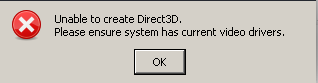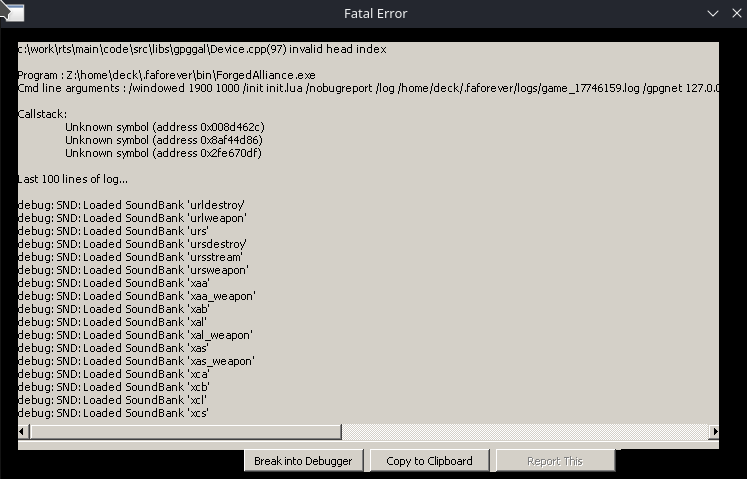FAF & Steam Deck
-
would you mind copy your complete LAUNCH OPTIONS line from Steam here?
We may have a peak at your Command lines from FAF; too.
Here are my commands:
FAF:
gamemoderun /home/frozen_byte/Games/faf/run "%s"
Steam:
PROTON_NO_ESYNC=1 PROTON_NO_FSYNC=1 PROTON_DUMP_DEBUG_COMMANDS=1 gamemoderun %command% /windowed 3840 2160 -
My Steam Deck is not intended to be used for RTS @Sheikah .
-
-
I’ll be hetting one, eventually Sheikah ping me in 4 months if all goes as planned (October)
-
@Brutus5000 let me guess... factorio?
-
I just finished Thief (2014). Probably Tomb Raider (2013) next. FIFA also works great.
-
@brutus5000 said in FAF & Steam Deck:
My Steam Deck is not intended to be used for RTS @Sheikah .
Also not for checking out replays on the go?
-
@h-master Now that is sweaty af!
-
@frozen_byte I have tried several combinations but ended up with:
PROTON_NO_ESYNC=1 PROTON_DUMP_DEBUG_COMMANDS=1 %command% /nomovie /windowed 1900 1000From your example I tested with the gamemoderun addition, but it didn't change anything.
With this setup you will get black screen on first launch but if you hit enter the profile creation window will pop up. With your options the videos play without problems but either way this doesn't seem to affect the end result.
As for FAF in Steam, I use:
INSTALL4J_JAVA_HOME="/home/deck/.local/share/jdk-latest" %command%Same here, I tried adding the gamemoderun before the %command% but it did not seem to affect anything.
I did also try to launch FAF from terminal instead of Steam but it made no difference, unsurprisingly.
As for FAF settings, I have the following:
Game Location
/var/run/media/mmcblk0p1/steamapps/common/Supreme Commander Forged AllianceSo the game is sitting on the SD card. I also tried it earlier from the SSD but I didn't get it to work then either.
Command Line Format for Executables
/home/deck/Apps/FAF/run_fa.sh "%s"I tried adding the gamemoderun here too - no change. Also I have tried moving the /nomovie and /windowed 1900 1000 after the "%s" here in case it was causing problems but that too didn't seem to help.
The ICE adapter window pops up when FAF is trying to launch the game, but I end up with....
As I was writing this and clicking around while the Direct3D popup was still active, I got another window to pop up:
I have no idea if this helps at all.
I also checked the FAF log, but it seems to simply end to:
warning: GAL Exception: file : c:\work\rts\main\code\src\libs\gpggal\DeviceD3D9.cpp(189) error: unable to create device warning: GAL Exception: file : c:\work\rts\main\code\src\libs\gpggal\DeviceD3D9.cpp(189) error: unable to create deviceAny suggestions I could try?
I take it that you are actually able to run FAF without problems on your Deck?I have not changed the default proton settings so currently I'm using the default 7.0-3. The Deck itself is on the preview update channel.
-
-
@tinhammer
Thanks for your informative post.firstly, but not related to your error:
PROTON_NO_ESYNC should be used with PROTON_NO_FSYNC, so either enable or disable both at the same time.
gamemoderunis an application called gamemode from Feral Interactive, this should not apply to a steamdeck installation. If you are curious, have a look here: https://github.com/FeralInteractive/gamemodeThe Problem looks like the compat layer for DirectX 9 is broken somehow.
Have you tried to install the winetricks a second time?protontricks 9420 dlls d3dx9 xact
Otherwise try theWINEDLLOVERRIDES="d3d9=n"trick, as explained in the FAF wiki: https://wiki.faforever.com/en/Linux-InstallAlso have you browsed the protonDB thread? You may find some help there: https://www.protondb.com/app/9420
As a last resort, you may try to get the voodoo wrapper running

-
@frozen_byte said in FAF & Steam Deck:
Sorry, I didn't have time to tinker with this recently so I'm replying a bit late.
firstly, but not related to your error:
PROTON_NO_ESYNC should be used with PROTON_NO_FSYNC, so either enable or disable both at the same time.Ok, I did try now one more time to add the NO_FSYNC as well, but as you mentioned, it had no effect on the error.
gamemoderunis an application called gamemode from Feral Interactive, this should not apply to a steamdeck installation. If you are curious, have a look here: https://github.com/FeralInteractive/gamemodeOk, it seems Steam Deck comes with that exact software pre-installed, which is why I had that command as well. I just didn't know it wasn't Steam Deck specific.
The Problem looks like the compat layer for DirectX 9 is broken somehow.
Have you tried to install the winetricks a second time?protontricks 9420 dlls d3dx9 xactI had tried to play with these before but just in case, I had re-downloaded everything and installed the d3dx9 and xact using protontricks. No change.
Otherwise try the
WINEDLLOVERRIDES="d3d9=n"trick, as explained in the FAF wiki: https://wiki.faforever.com/en/Linux-InstallI think this is already the proton default, which is included in the dumped "run" script:
#!/bin/bash #Run game or given command in environment cd "/run/media/mmcblk0p1/steamapps/common/Supreme Commander Forged Alliance" DEF_CMD=("/run/media/mmcblk0p1/steamapps/common/Supreme Commander Forged Alliance/bin/SupremeCommander.exe" "/nomovie" "/windowed" "1900" "1000") PATH="/home/deck/.local/share/Steam/steamapps/common/Proton 7.0/dist/bin/:/usr/bin:/bin" \ TERM="xterm" \ WINEDEBUG="-all" \ WINEDLLPATH="/home/deck/.local/share/Steam/steamapps/common/Proton 7.0/dist/lib64//wine:/home/deck/.local/share/Steam/steamapps/common/Proton 7.0/dist/lib//wine" \ LD_LIBRARY_PATH="/home/deck/.local/share/Steam/ubuntu12_64/video/:/home/deck/.local/share/Steam/ubuntu12_32/video/:/home/deck/.local/share/Steam/steamapps/common/Proton 7.0/dist/lib64/:/home/deck/.local/share/Steam/steamapps/common/Proton 7.0/dist/lib/:/usr/lib/pressure-vessel/overrides/lib/x86_64-linux-gnu/aliases:/usr/lib/pressure-vessel/overrides/lib/i386-linux-gnu/aliases" \ WINEPREFIX="/home/deck/.local/share/Steam/steamapps/compatdata/9420/pfx/" \ SteamGameId="9420" \ SteamAppId="9420" \ WINEDLLOVERRIDES="steam.exe=b;dotnetfx35.exe=b;dotnetfx35setup.exe=b;beclient.dll=b,n;beclient_x64.dll=b,n;d3d11=n;d3d10core=n;d3d9=n;dxgi=n" \ STEAM_COMPAT_CLIENT_INSTALL_PATH="/home/deck/.local/share/Steam" \ WINE_LARGE_ADDRESS_AWARE="1" \ GST_PLUGIN_SYSTEM_PATH_1_0="/home/deck/.local/share/Steam/steamapps/common/Proton 7.0/dist/lib64/gstreamer-1.0:/home/deck/.local/share/Steam/steamapps/common/Proton 7.0/dist/lib/gstreamer-1.0" \ WINE_GST_REGISTRY_DIR="/home/deck/.local/share/Steam/steamapps/compatdata/9420/gstreamer-1.0/" \ MEDIACONV_AUDIO_DUMP_FILE="/home/deck/.local/share/Steam/steamapps/shadercache/9420/fozmediav1/audiov2.foz" \ MEDIACONV_AUDIO_TRANSCODED_FILE="/home/deck/.local/share/Steam/steamapps/shadercache/9420/transcoded_audio.foz" \ MEDIACONV_VIDEO_DUMP_FILE="/home/deck/.local/share/Steam/steamapps/shadercache/9420/fozmediav1/video.foz" \ MEDIACONV_VIDEO_TRANSCODED_FILE="/home/deck/.local/share/Steam/steamapps/shadercache/9420/transcoded_video.foz" \ "/home/deck/.local/share/Steam/steamapps/common/Proton 7.0/dist/bin/wine64" c:\\windows\\system32\\steam.exe "${@:-${DEF_CMD[@]}}"Also have you browsed the protonDB thread? You may find some help there: https://www.protondb.com/app/9420
Yes, I did mention that I had already checked that page out. The only mentions are that the game is completely playable, which I can also confirm and the only side remark about FAF was: "Didn't try multiplayer, because the multiplayer is dead for this game, only via Forged Alliance Forever client, which is a separate topic to launch on SteamDeck. "
As a last resort, you may try to get the voodoo wrapper running

I could but I have a feeling I just don't feel motivated enough as I would need to install a bunch of stuff using the OS tools, which in turn means I would need to mount rootfs with write mode to make modifications.
On top of that, all changes will reset on every update so either I would have to opt out of updates or create scripts which will re-install everything back after every update. And finally there is no guarantee it will even help

Anyway, thanks for the follow-up - I will keep looking for solutions. While this game might not be best played with the Deck's small screen but it runs perfectly fine docked at least on 1080p so it would be really nice to be able to plug the Deck to a dock and start playing vs. boot up my power hungry, old and noisy desktop PC for this.
-
I managed to get it working on my Steam Deck with the following steps
but if you are not familiar with the desktop mode and the basics of arch linux it will be a bit hard.some of the commands used are not available by default on the steam deck.
If you already built an AUR package successfully you can skip these steps.
But keep in mind that some of these steps can become necessary again after a system update.To get it all working you need to run these commands:
Setup a Password for the deck user with the passwd command:
passwd
disable the read only file system
sudo steamos-readonly disable
Setup pacman-keyring so you can install packages
sudo pacman-keyring --init
sudo pacman-keyring --populate
Install the needed packages for AUR
sudo pacman -S --needed base-develNow you can install FAF
Switch to Desktop mode.
Install Supreme Commander Forged Alliance via Steam and go to properties and use the following launch options:PROTON_NO_ESYNC=1 PROTON_NO_FSYNC=1 PROTON_DUMP_DEBUG_COMMANDS=1 %command%
In compatibility settings select Proton Version 5.0-10.
Then start the Game via steam.
This creates a file called "run" in the location /tmp/proton_deck/run
"deck" is the default name of the user. Change it if your user has a different name.
copy this file to a location where you can find it later. I created a directory called "faf" in my home directory for this and put it there.then install downlords faf client:
to install it, download the client with git clonegit clone https://aur.archlinux.org/downlords-faf-client.gitthen navigate into the downloaded folder with
cd downlords-faf-clientand run
makepkg -siafter this you can search for "faf" in your start menu and launch the program.
Log in with your faf account and go to settings.
Go to "Forged Alliance Forever" and set the start command format to the path to your previously copied run file. So for me it is /home/deck/faf/run
add a space and a "%s" to that path so it looks like this:
/home/deck/faf/run "%s"Now you should be able to start a Match via FAF.
Some people also changed a specific .dll file in the games bin folder to fix some graphical issues but I did not find a reason for this at least for now.
You can find it inside this tutorial for setting up FAF on linux: https://wiki.faforever.com/en/Linux-Install -
I guess this setup will break with every update as all pacman installs will get wiped.
-
@brutus5000
Thats true but you can make a script out of this and be up and running very quickly again.I created one for me and it works well.
-
How do you run
makepkg -siwith no PGKBUILD file? Did you write one on your own? -
@brutus5000 there is a pkgbuild file inside the AUR repo
https://aur.archlinux.org/downlords-faf-client.git -
Oh sorry, I didn't notice that this was not the official FAF repository
-
R RagingWolfRaven referenced this topic on 29 Dec 2023, 02:21