[Guide] : fake-fullscreen and optimisation
-
This looks like a wonderful effort.
-
@thecore said in [Guide] : fake-fullscreen and optimisation:
Also i am working on an interface in python
nice!
yuck python, but nice anyways!
let me know once it's done
actually you and @io_nox should be collaborating and making something together.

-
For the shortcut proxy an idea was to make it easier for the end users: no digging insides of any scripts, only giving right parameters and/or simply placing in right places. So technically it is same as using *.bat / *.sh files to call many actions from one duble click.
Will dig into the my window resizing problem later... it happend once in ladder game in the past, but now I'm thinking it was somehow accidetly cased by random resizing (maybe mouse lock can prevent this).
One little fix and ctrl+f10 kombo (script stopping) deleted, I think this shold work fine with command line arguments:
-
Resize bug update:
I replaced normal resizing
WinMaximize, % "ahk_exe " procGame WinRestore, % "ahk_exe " procGamewith perverted one
WinHide , % "ahk_exe " procGame WinMaximize, % "ahk_exe " procGame WinRestore, % "ahk_exe " procGame WinShow , % "ahk_exe " procGameand got somethig new:
- instead of game window I now have debug log
- resizing of log window works greate
- if log window is active I can listen game music and sounds
- if I can find a way to go back to game window it may fix this bug
Log here: log.txt
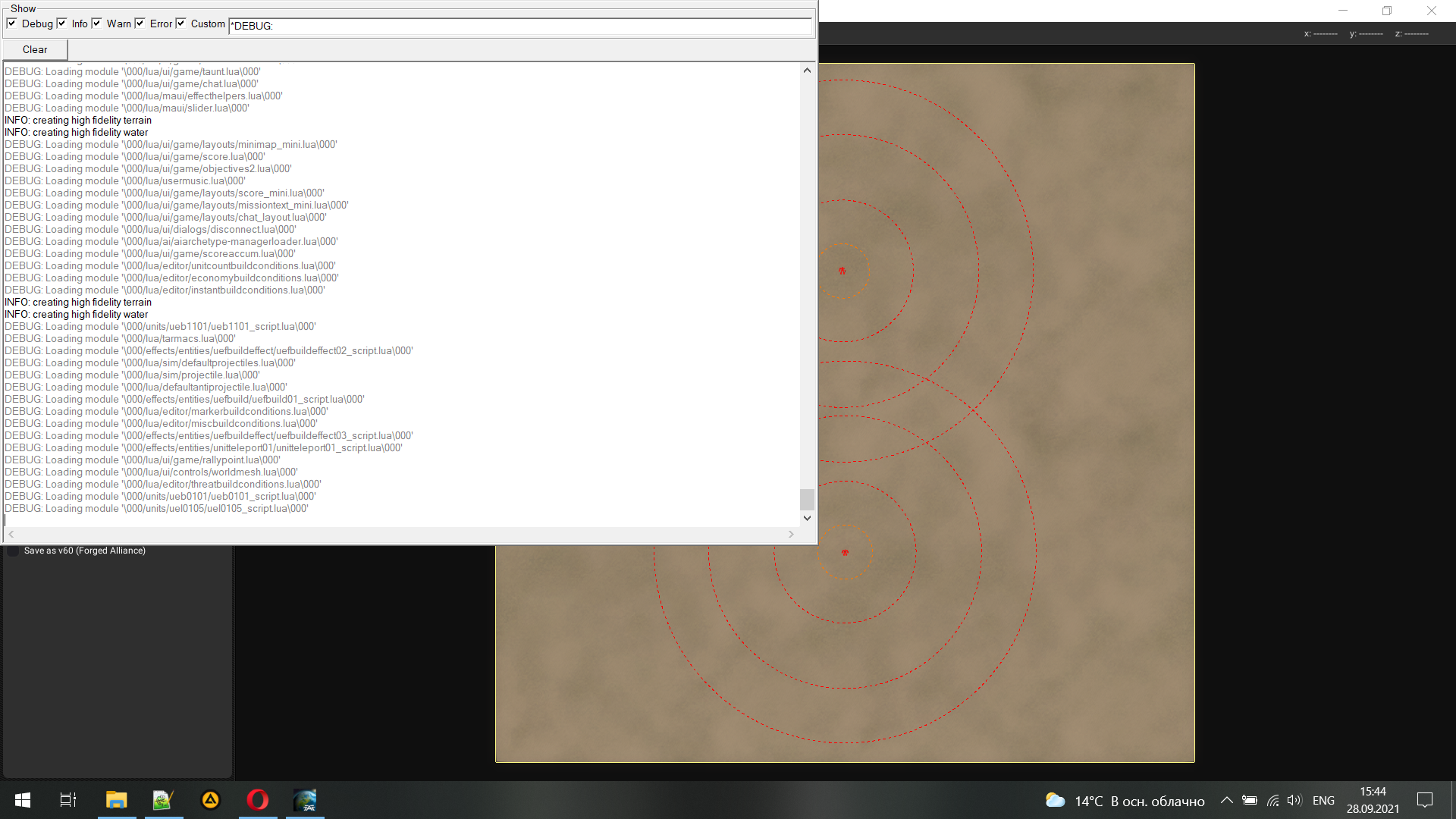
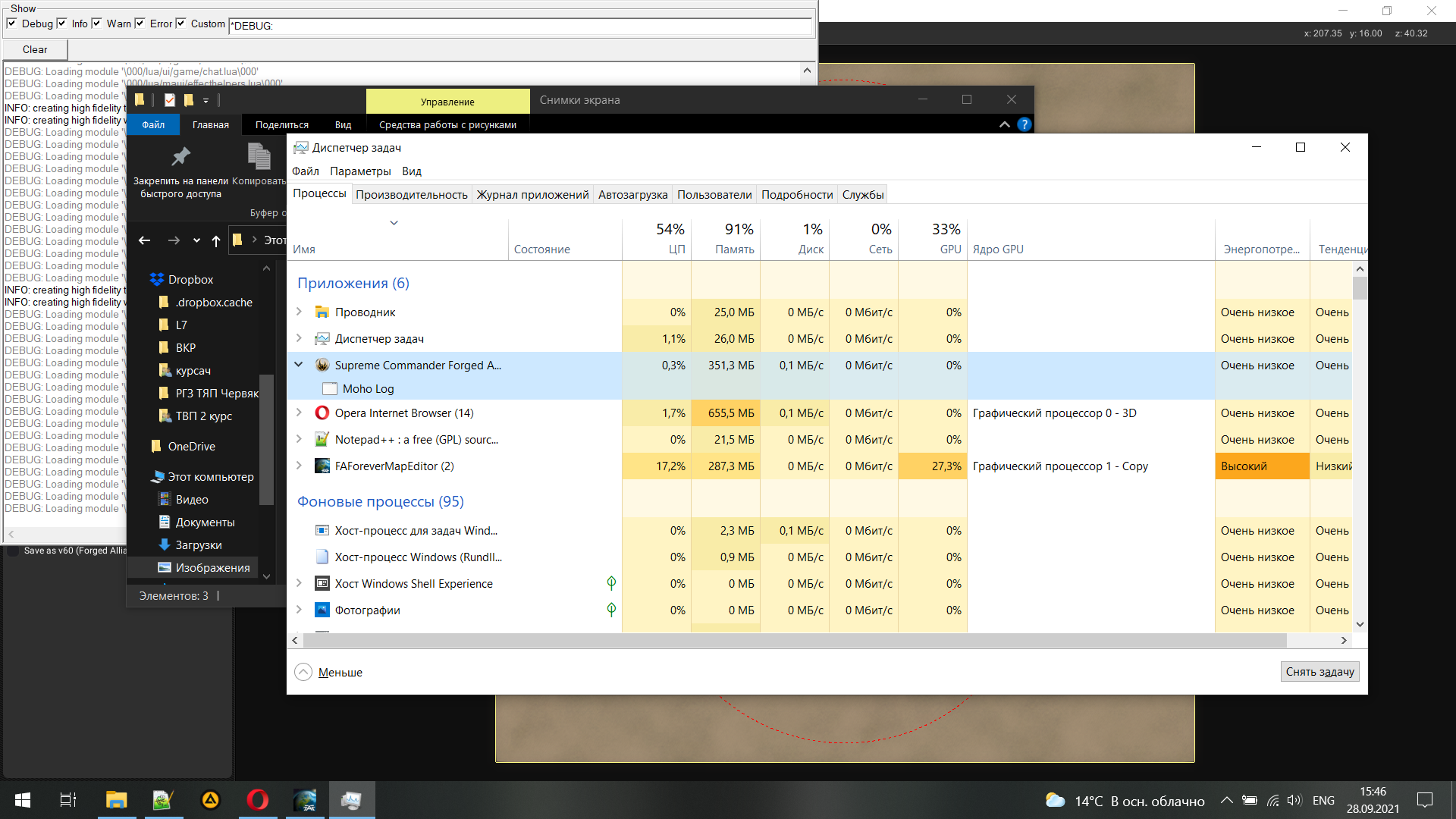
-
Somehow made both debug and game windows appear at same time:
- game image frozen on resize
- debug log on the moment after resize is here:
WARNING: .\DeviceD3D9.cpp(866) Invalid call
WARNING: .\DeviceD3D9.cpp(866) Invalid call
WARNING: Unable to load texture: d:\steam\steamapps\common\supreme commander forged alliance\gamedata\units.scd\units\uel0001\uel0001_albedo.dds
WARNING: Unable to load texture: d:\steam\steamapps\common\supreme commander forged alliance\gamedata\units.scd\units\uel0001\uel0001_normalsts.dds
WARNING: Unable to load texture: d:\steam\steamapps\common\supreme commander forged alliance\gamedata\units.scd\units\uel0001\uel0001_specteam.dds
WARNING: error loading batched texture: .\DeviceD3D9.cpp(779) Not available
INFO: Unable to load texture from file: /textures/ui/uef/game/drag-handle/drag-handle-ll_btn_over.dds
WARNING: error loading batched texture: .\DeviceD3D9.cpp(779) Not available
INFO: Unable to load texture from file: /textures/ui/uef/game/drag-handle/drag-handle-ul_btn_over.dds
WARNING: error loading batched texture: .\DeviceD3D9.cpp(779) Not available
INFO: Unable to load texture from file: /textures/ui/common/icons/units/land_over.dds
WARNING: error loading batched texture: .\DeviceD3D9.cpp(779) Not available
INFO: Unable to load texture from file: /textures/ui/common/icons/units/amph_over.dds
WARNING: .\DeviceD3D9.cpp(866) Invalid call
WARNING: .\DeviceD3D9.cpp(866) Invalid call
WARNING: unable to lock dynamic texture: Invalid call
WARNING: Unable to load texture: d:\steam\steamapps\common\supreme commander forged alliance\gamedata\effects.scd\effects\entities\aeonbuildeffect\aeonbuildeffect01_albedo.dds
WARNING: Unable to load texture: d:\steam\steamapps\common\supreme commander forged alliance\gamedata\effects.scd\effects\entities\aeonbuildeffect\aeonbuildeffect01_normalsts.dds
WARNING: Unable to load texture: d:\steam\steamapps\common\supreme commander forged alliance\gamedata\effects.scd\effects\entities\aeonbuildeffect\aeonbuildeffect01_specteam.dds
WARNING: unable to lock dynamic texture: Invalid call
WARNING: .\DeviceD3D9.cpp(866) Invalid call
WARNING: .\DeviceD3D9.cpp(866) Invalid call - just like changing resolution from game menu it seems game lost traces of my videocard...
-
Supreme Commander Definitive Launcher 1.0
Made in python, i created a stand alone version below, just go to settings and set the game paths.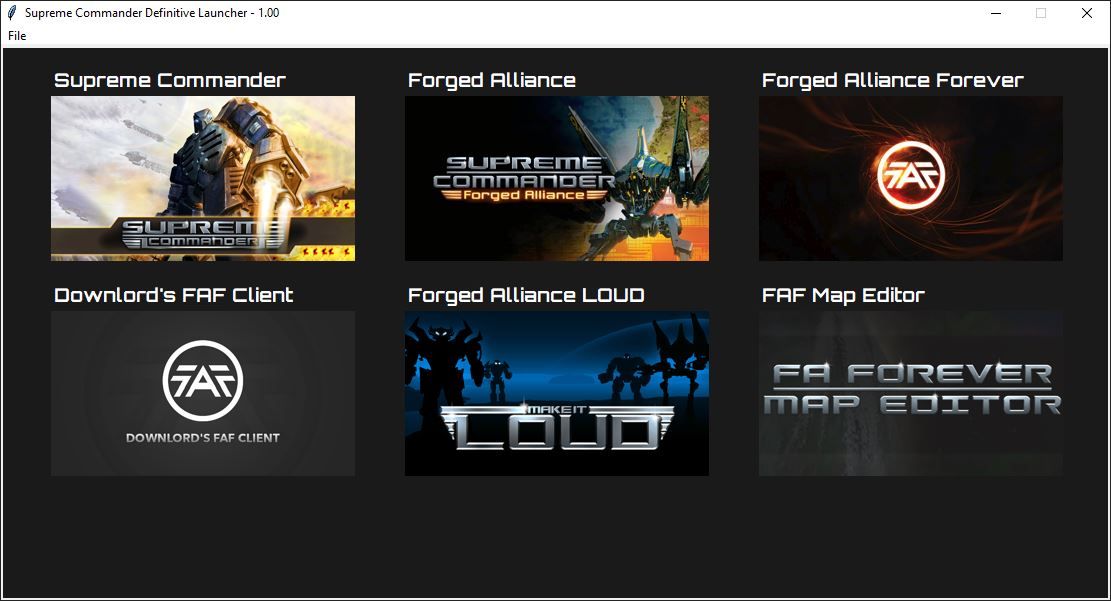
Supreme Commander Definitive Launcher.part12.rar Supreme Commander Definitive Launcher.part11.rar Supreme Commander Definitive Launcher.part10.rar Supreme Commander Definitive Launcher.part09.rar Supreme Commander Definitive Launcher.part08.rar Supreme Commander Definitive Launcher.part07.rar Supreme Commander Definitive Launcher.part06.rar Supreme Commander Definitive Launcher.part05.rar Supreme Commander Definitive Launcher.part04.rar Supreme Commander Definitive Launcher.part03.rar Supreme Commander Definitive Launcher.part02.rar Supreme Commander Definitive Launcher.part01.rarHere are the files before converting it to a stand alone
Supreme Commander Definitive Launcher python.part6.rar Supreme Commander Definitive Launcher python.part5.rar Supreme Commander Definitive Launcher python.part4.rar Supreme Commander Definitive Launcher python.part3.rar Supreme Commander Definitive Launcher python.part2.rar Supreme Commander Definitive Launcher python.part1.rar -
Solved my image freze on resizing bug (lost video adapter):
Moved game to the system disc (C:\ in my case, the game was moved in Steam GUI).
This solution was found here:
https://forums.faforever.com/viewtopic.php?f=3&t=18603@thecore, the mouse clip (from v 1.04) is broken for a not fullscreen window, maybe a Windows 10 ui scaling involved here - it locks mouse but in the area with lesser width and height then actual window and actual window size is more when what I set it to be in args.
Here is the working variant for any window size:
if(clipMouse = true) { SetTimer, clipProc, 100 } clipProc: if (!ProcessExist(procGame)) return ;//checks if the game window is active if !WinActive("ahk_exe " procGame) { return } ; this will get your game window size WinGetTitle, winTitle, ahk_exe %procGame% WinGetPos, X, Y, W, H, %winTitle% ;//trap mouse ClipCursor( true, X, Y, W, H) return ; //lock the mouse within the game window ClipCursor( Confine=True, x1=0 , y1=0, x2=1, y2=1 ) { VarSetCapacity(R,16,0), NumPut(x1,&R+0),NumPut(y1,&R+4),NumPut(x2,&R+8),NumPut(y2,&R+12) return Confine ? DllCall( "ClipCursor", UInt,&R ) : DllCall( "ClipCursor" ) }full script here (just delete .txt to use it):
definitiveResizeAndMouseLock.ahk.txt -
A Little error in full script:
definitiveResizeAndMouseLock.ahk.txt
I screwed up at automathic setting for the dual screen size
was:width_2 := width*2 height_2 := height*2now is good one:
width_2 := width*2 height_2 := heightResult of the modified definiteve script divide for sortcut proxy:
- only the mouse lock to reuse with any app
mouseLock.ahk.txt - only the resize hotkeys to reuse with any app
definitiveResize.ahk.txt
Full example: Universal Sortcut Parser.rar
- only the mouse lock to reuse with any app
-
@io_nox said in [Guide] : fake-fullscreen and optimisation:
Windows 10 ui scaling involved here
Yes i did not test with Windows 10 ui scaling, the fixed worked, however i found one issue. The mouse would flicker when at the edge of the screen.
Here is the fix
clipProc: if (!ProcessExist(procGame)) return ;//checks if the game window is active if !WinActive("ahk_exe " procGame) { return } ; this will get your game window size WinGetTitle, winTitle, ahk_exe %procGame% WinGetPos, X, Y, W, H, %winTitle% w := w - 1 h := h - 1 ;//trap mouse ClipCursor( true, X, Y, W, H) return -
@IO_Nox
Found a bug with SysGet, Mon1, Monitor, 1 and using Mon1Left
Sometimes Mon1Left is 0 and Mon1Right has the correct value depending on your screen setupHere is a fix
if(autoSetMonitorSize == true) { SysGet, Mon1, Monitor, 1 ;//get monitor 1 resolution if(Mon1Right != 0) width := Mon1Right ; //set width resolution else if(Mon1Left != 0) width := % Mon1Left else width := 1920 if(Mon1Bottom != 0) height := Mon1Bottom ; //set width resolution else if(Mon1Top != 0) height := Mon1Top else height := 1080 ;//if the value is negative change it to positive number if(width < 0) { width := (-1 * width) } if(height < 0) { height := (-1 * height) } }I am also improving the Launcher with ui scaling.
-
Definitive Supreme Commander Launcher 1.02
It has come a long way but i have decided to create a fun little github project for it.https://github.com/ageekhere/Definitive-Supreme-Commander-Launcher
Lots of changes in this update, hopefully there are not too many issues with this version.
-
Hello everyone, I just came to the game, I want the game to run on two monitors (the monitors are the same, I want to use the second one as a large minimap) tell me, I correctly understood that a completely different story is being discussed in this topic and I don't need this script.
-
@buzalbash You can either use the scripts above or try my Launcher at https://github.com/ageekhere/Definitive-Supreme-Commander-Launcher
You need to get the following mods from the FAF database
Common Mod Tools
ui-party enabledYou also need to switch the game to windowed mode.
Then in the Launcher all you need to do is go to settings and enable the game and set the install location.
You can even enable auto dual screen switcher, however it is still work in progress, but getting close.
-
@buzalbash no this is exactly what this script accomplishes.
-
Definitive Supreme Commander Launcher 1.03 autohotkey script update 1.10
- removed loadgame images 9 10 11 because it caused false switches
- replaced some WinMinimizeAll with WinMinimize, A
- disable endgame dualscreen switcher when using the FAF client
https://github.com/ageekhere/Definitive-Supreme-Commander-Launcher/releases/tag/version1.03
-
@buzalbash said in [Guide] : fake-fullscreen and optimisation:
Hello everyone, I just came to the game, I want the game to run on two monitors (the monitors are the same, I want to use the second one as a large minimap) tell me, I correctly understood that a completely different story is being discussed in this topic and I don't need this script.
You should not need this script. I was running a second monitor as a "big minimap" before I got this script.
One tip: instead of having your second monitor show a regular map, with 3D-rendered terrain, change it to a topographical map. That uses less system resources. My setup was smoother once I changed it to that.
-
T thecore referenced this topic on
-
T thecore referenced this topic on
-
 M magge referenced this topic on
M magge referenced this topic on
-
T thecore referenced this topic on
-
T thecore referenced this topic on
-
 A Amygdala referenced this topic on
A Amygdala referenced this topic on
-
I link this post for the people who are asking me about the fake full screen script, and are having trouble understanding the first post and all the different scripts floating around.
This three-step guide is the most basic setup for one monitor full screen, which should work for nearly all use cases:
- Set the game to window mode via your in game options menu
- Install autohotkey https://www.autohotkey.com/
- Download attached file and extract the .rar → right-click the script ⇾ Run Script
Download: ForgedAlliance_Borderless.rar
(.ahk scripts are not allowed to attach, it is the first script from the first post)
Script explanation:
This AutoHotkey script periodically checks if a process named "ForgedAlliance.exe" is running. The script minimizes and maximizes the window as a way to update the window's appearance and to remove any glitches that may occur due to the removal of the window border.
You can pause/edit the script if you click on the green H icon in your right taskbar.
For any special cases like several monitors, etc. you can still go through this thread to find the scripts to tinker with, you are probably more advanced than anyway.
If any questions, just ask.
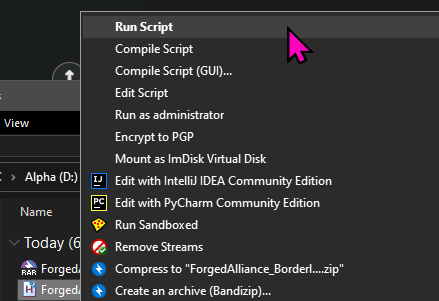
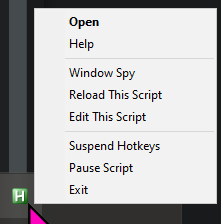
Script content:
#NoEnv SendMode Input SetWorkingDir %A_ScriptDir% #Persistent procName := "ForgedAlliance.exe" SetTimer, CheckProc, 2000 Return CheckProc: If (!ProcessExist(procName)) Return WinGet Style, Style, % "ahk_exe " procName If (Style & 0xC40000) { WinSet, Style, -0xC40000, % "ahk_exe " procName WinMinimize , % "ahk_exe " procName WinMaximize, % "ahk_exe " procName } Return ProcessExist(exeName) { Process, Exist, %exeName% return !!ERRORLEVEL } return -
@magge You can also tell them to try the Definitive Supreme Commander Launcher where I did all the configurations.
https://github.com/ageekhere/Definitive-Supreme-Commander-Launcher/releases/tag/version1.03
-
Is there any way, at all, to both run FAF in a borderless window AND still be able to scroll by moving the mouse to the edge of the screen? The script in the OP doesn't do it, magge's script doesn't do it, and thecore's launcher doesn't do it.
-
When you enable borderless window (even without using any scrips) it prevents the use of the mouse scroll to the edge. Not sure why this happens.