[Tutorial] Windowed Fullscreen, Borderless or Fake-Fullscreen for FAF Supreme Commander
-
How to make Supreme Commander borderless:
Content
- §1 Definitive Supreme Commander Launcher
- §2 Python Script / .EXE
- §3 AutoHotkey Script
- §4 Borderless Gaming
- §5 Additional Solutions
- §6 I need help, nothing works
- §7 Outdated previous guide
§1 Definitive Supreme Commander Launcher
Author: thecore
Supports Dual Screen: Yes
More Information on the GitHub project.
Download latest release - If you encounter any issues, you can raise it at the developer project page.How-To:
- Set the game to window mode via your in game options menu
- Disable secondary adapter via your in game options menu
- Install the mods 'Common Mod Tools' and 'UI Party' and activate them via FAF Client
- Download latest release, extract the .zip content.
- Start 'Definitive Supreme Commander Launcher.exe'
- Click 'File', then 'Settings', adjust to your liking by following the on-screen instructions, and hit 'Apply'
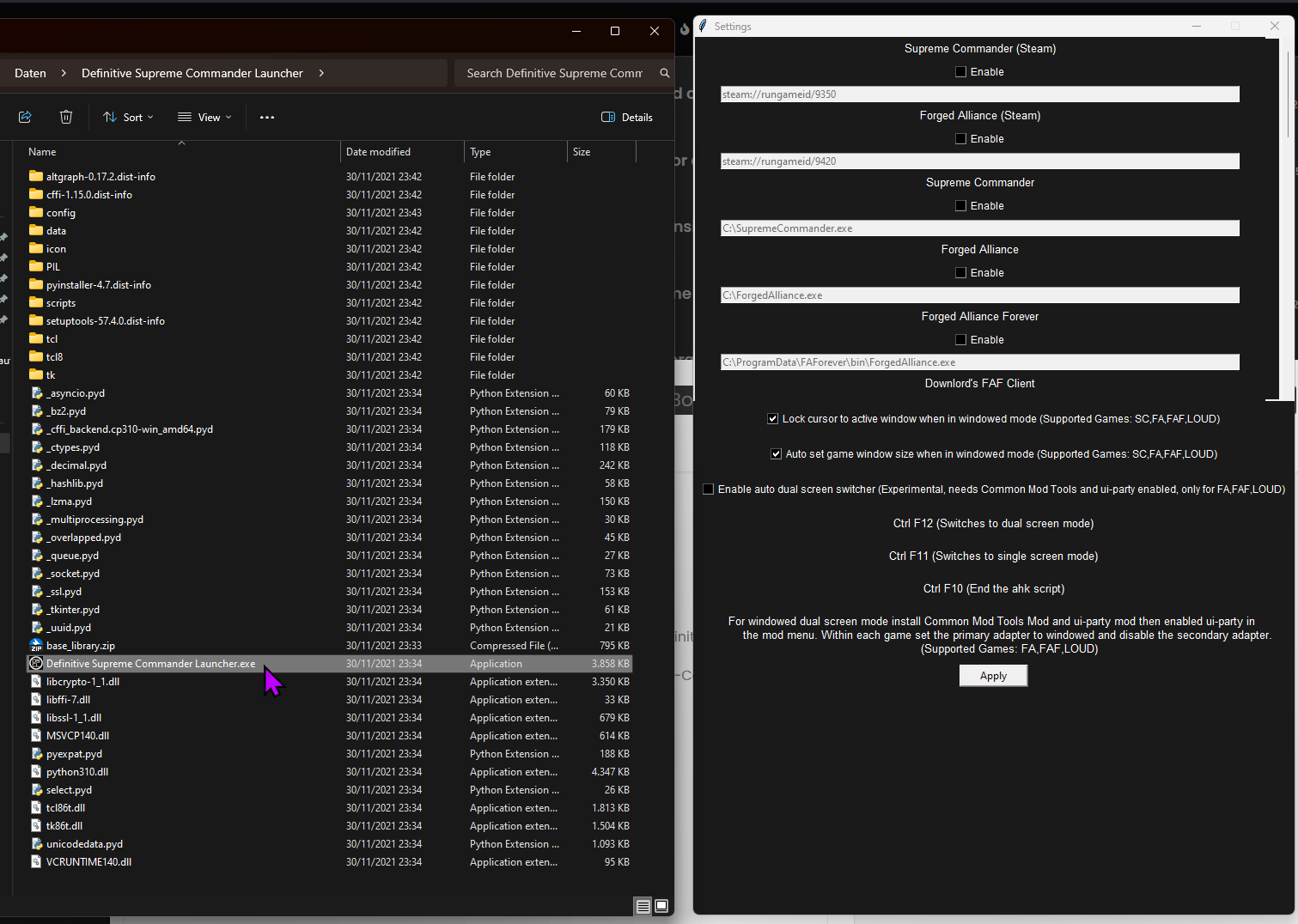
§2 Python Script / .EXE
Author: magge
Supports Dual Screen: No
More Information on the GitHub project.
Download latest releaseHow-To:
- Set the game to window mode via your in game options menu
- Disable secondary adapter via your in game options menu
- Download latest .exe release or compile the script by yourself
- Start the forged_alliance_window_handler.exe
This tool will periodically check every 10 seconds if Supreme Commander is running, if the process gets detected it will make the game borderless.


§3 AutoHotkey Scripts
Authors: The initial script was created by tatsu in the previous guide thread and modified by many others to their liking.
Supports Dual Screen: UnknownNote: If anyone wants to enhance the script to support dual screens or to make it compatible with version 2+ of AutoHotkey, then please PM me.
This four-step guide is the most basic setup for one monitor full screen, which should work for nearly all use cases:
- Set the game to window mode via your in game options menu
- Disable secondary adapter via your in game options menu
- Install autohotkey version 1.1, (script does not work with 2+) from https://www.autohotkey.com/
- Download attached file and extract the .rar → right-click the script ⇾ Run Script
Download: ForgedAlliance_Borderless.rar
(.ahk scripts are not allowed to attach, content of the script can be seen in the next section for easy copy & paste or download the .rar and extract the script.)
Script explanation:
This AutoHotkey script periodically checks if a process named "ForgedAlliance.exe" is running. The script minimizes and maximizes the window as a way to update the window's appearance and to remove any glitches that may occur due to the removal of the window border.
You can pause/edit the script if you click on the green H icon in your right taskbar.
For any special cases like several monitors, I would suggest the tool Definitive Supreme Commander Launcher (see above).
If any questions, just ask.
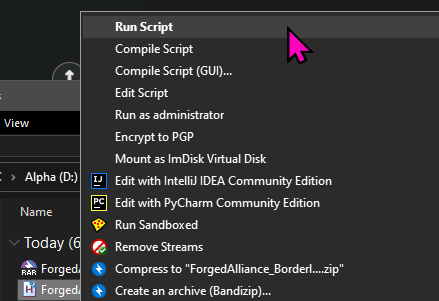
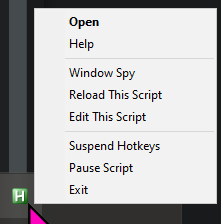
AutoHotkey Script content:
#NoEnv SendMode Input SetWorkingDir %A_ScriptDir% #Persistent procName := "ForgedAlliance.exe" SetTimer, CheckProc, 2000 Return CheckProc: If (!ProcessExist(procName)) Return WinGet Style, Style, % "ahk_exe " procName If (Style & 0xC40000) { WinSet, Style, -0xC40000, % "ahk_exe " procName WinMinimize , % "ahk_exe " procName WinMaximize, % "ahk_exe " procName } Return ProcessExist(exeName) { Process, Exist, %exeName% return !!ERRORLEVEL } return
§4 Borderless Gaming
Supports Dual Screen: Unknown
More Information on the GitHub project.
Download latest releaseBorderless Gaming is a simple tool that will allow you to turn your windowed video games into "full-screen" applications without all of the negative side effects
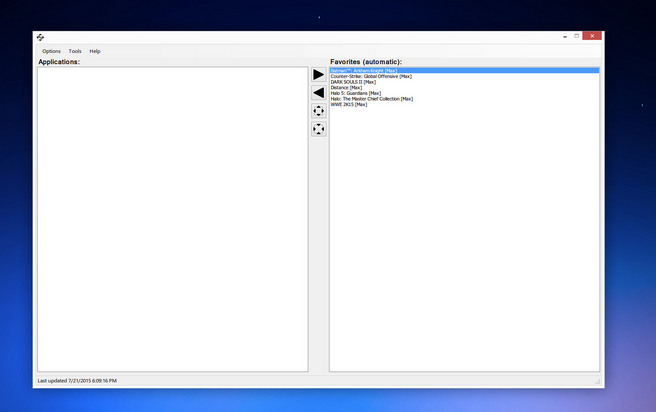
§5 Additional Solutions
There are numerous AHK scripts and other tools floating around, and I have no idea what is currently working or not. If you have another solution, I would appreciate it if you give me a PM so we can add it to the above list.
§6 I need help, nothing works
If you have any questions or need further guidance, please make your own thread here:
https://forum.faforever.com/category/4/i-need-help
or
https://discord.com/channels/197033481883222026/1083855787518079066
§7 Outdated previous guide
As a reference, the previous guide:
https://forum.faforever.com/topic/123/guide-fake-fullscreen-and-optimisation -
 M magge locked this topic on
M magge locked this topic on
-
 T tatsu referenced this topic on
T tatsu referenced this topic on
-
 T tatsu referenced this topic on
T tatsu referenced this topic on
-
 T tatsu referenced this topic on
T tatsu referenced this topic on
-
 T tatsu referenced this topic on
T tatsu referenced this topic on
-
 M magge referenced this topic on
M magge referenced this topic on