Icons are displayed incorrectly
-
Hey,
i'm trying to do my first mods, but one Problem i came across are the Unit Icons.
I made a new folder in my Mod folder (mods--my Mod--\Textures\Ui\Common\Icons\units)
when i place an Icon of another unit there and change the name, it gets displayed right in the Game...
But when i load an icon.dds in my Photoshop with Nvidias texture Plugin it is...
1.)...Very Pixelated in Photoshop, is that normal?
and
2.)... in Game after editing and saving the Icon it is yellow. (see screenshot)Anyone knows where to find/fix the Problem?
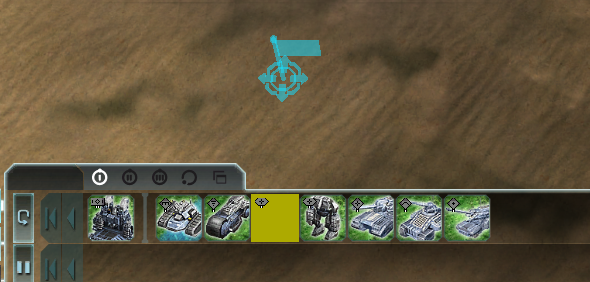
Thank you!
Greetigs, Nils
-
FAF has its own icon support.
put your icons in:
\Mods\YOURMOD\icons\units\ABC1234_icon.dds -
@uveso Thanks for your fast answer...
But its still exactly the same Problem...
Everything works fine UNTIL i edit the .dds in Photoshop...i can use every .dds from Gamedata, but after editing its yellow in Game.After im finished with editing i go for "save as.." -> ".dds" and then a NVIDIA Setting window pops up....Do i have to change there some settings? e.g. the Format? im on RGBA 8 bpp / explicit alpha as you see in the following picture:
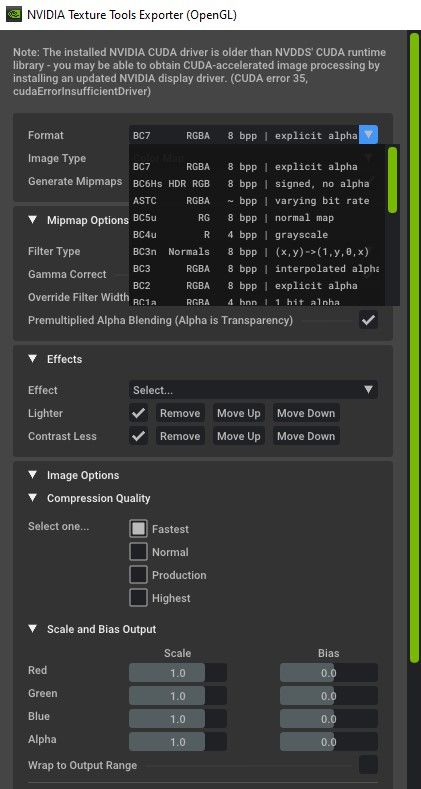
-
the format you need is bc3
-
@madmax THANK YOU, that helped!
do u also know how to chnage the Green/Blue Background of the Icons?
-
The background is created from the game inside the function GetBackgroundTextures()
https://github.com/FAForever/fa/blob/deploy/fafdevelop/lua/ui/game/construction.lua#L513icon graphic is located in
\textures\ui\common\icons\units\as example the path to the land background is:
\textures\ui\common\icons\units\land_up.dds \textures\ui\common\icons\units\land_down.dds \textures\ui\common\icons\units\land_over.dds -
@uveso For me the easiest way was to create a background texture in Photoshop, save it as .dds, import it, place it under my Unit layer in PS and save this whole Thing as Icon. This covers the custom Background in Game.
-
I have changed my background icons because i am red/green colorblind.
If I understand you correctly, your icons are overwriting my color-blind background?
-
This post is deleted! -
@uveso Yes Exactly...was the easiest way for me, because i couldnt even find the paths/.dds to the land background which you gave me...
But other tutorials also mentioned these files, dont know why i can not find them...well, overwriting the standard Background with the Icon.dds works, so everything is fine

-
\textures\ui\common\icons\units\land_up.ddsIs not a part of FAF, its in the game itself.
To see/view this you need to unpack:D:\Games\Supreme Commander\gamedata\textures.scd(rename the textures.scd to textures.zip and you can unzip it.)
-
@uveso Yeah i already unpacked all .scd files, but those files are not in there...in \textures\ui\common\icons\units\ I only have 1 Icon per Unit....and this file is named ABC1234_Icon.dds
Absolutely no idea where the rest is...i already tried to find them via search function, without sucess...
-
This is the location where i found it: (Sorted by name)
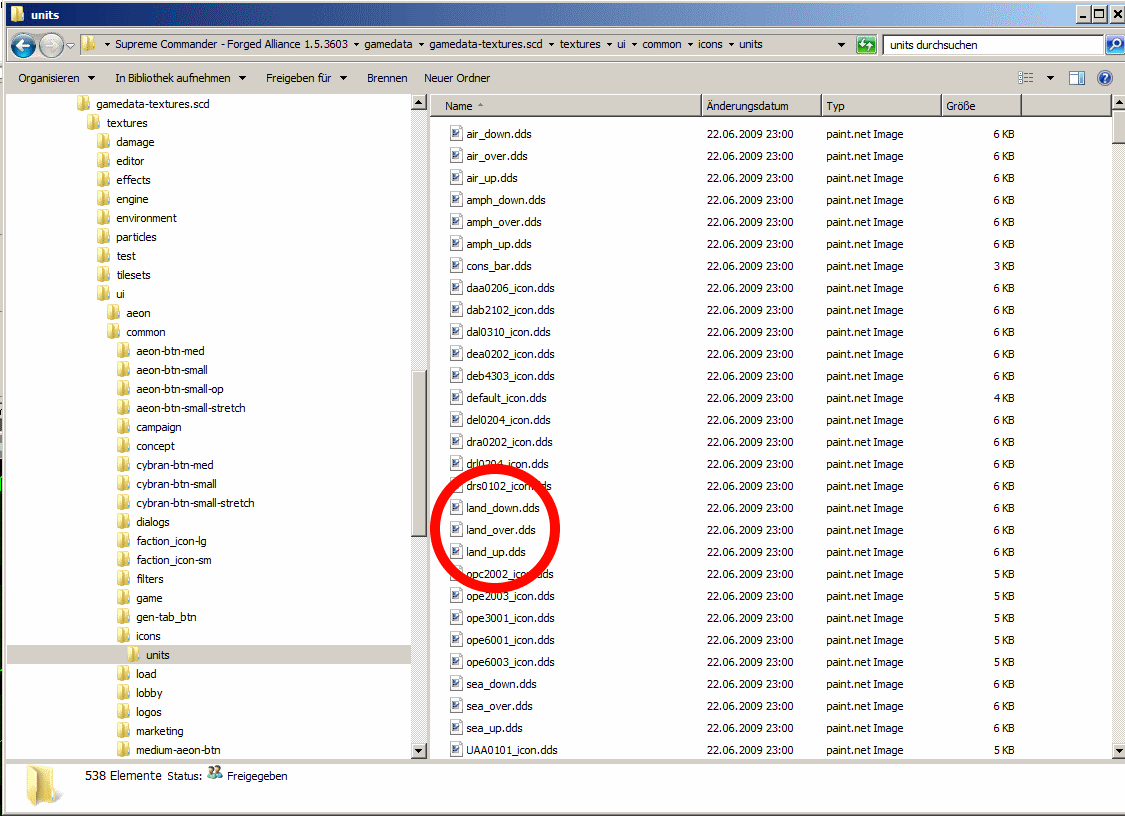
Should be between
drs0102_icon.ddsandopc2002_icon.dds.