How the Launcher works is when you put the game into windowed mode it will make it full screen and stretch the game over 2 monitors. You can then either use UI-party or just use the home hotkey to make the game use 2 windows.
[Guide] : fake-fullscreen and optimisation
Definitive Supreme Commander Launcher 1.04
https://github.com/ageekhere/Definitive-Supreme-Commander-Launcher/releases
Improved dark/light theme uses customtkinter for better dark theme support
Cleaned up interface
upgraded to python 3.12.2
upgraded to AutoHotkeyU32 AutoHotkey_1.1.37.02 (Note upgrading to version 2 would require major changes to the code which can be done at a later date)
Added an update prompt when there is a new update
Added Absolute Annihilation
Added option to minimize all active windows on game launch
Added start supported games in dual screen by default
Improved autohotkey code
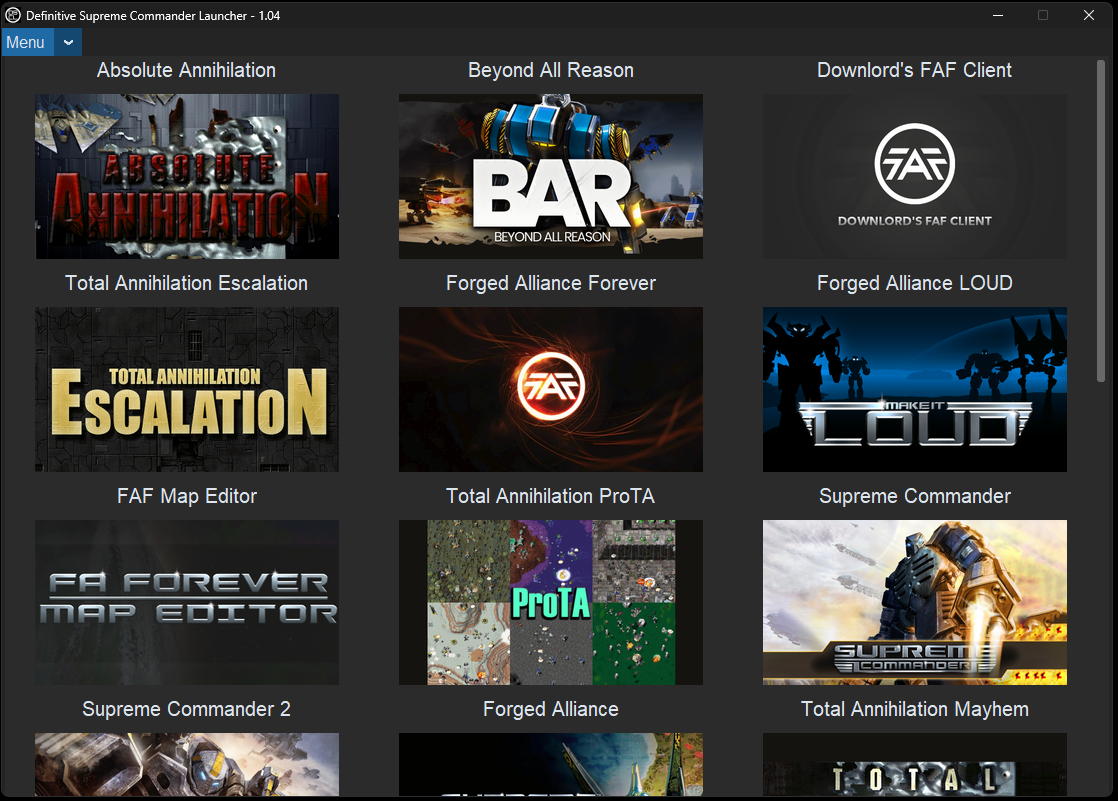
Never Fear, A Geek is Here!
@thecore FAF and python FAF seem to be mislabeled in this list...
@thecore you have "Downlord's FAF client" that should just be called "Forged Alliance Forever", as per the website that we're currently on that's what it's called and what you get when you download FAF.
then later you have "Forged Alliance Forever" which I assume is the python FAF. it's a bit misleading and confusing to have both and label them the way you did.
@tatsu I see the issue now, when i first made the Launcher the client was still called by the old name. Will update the name and picture of the FAF client.
So it will be called Forged Alliance Forever Client and Forged Alliance Forever will just start the local game from C:\ProgramData\FAForever
Never Fear, A Geek is Here!
@thecore I think it should then be "Forged Alliance Forever" and "Offline Forged Alliance Forever", then.
Definitive Supreme Commander Launcher 1.0.5.0
https://github.com/ageekhere/Definitive-Supreme-Commander-Launcher/releases
New version naming 1.0.5.0
Updated FAF client image and name
Fixed issue in main.ahk where endGameSearch resize used the wrong search area values
Added version-file for file info (version_info.txt) view exe details
Added auto-py-to-exe splash screen
auto-py-to-exe now uses onefile and all other files are in the content folder
Updated python to 3.12.3
Never Fear, A Geek is Here!
Definitive Supreme Commander Launcher 1.0.7.0
https://github.com/ageekhere/Definitive-Supreme-Commander-Launcher/releases
Interface improvements
Move game URLs into their own menu option
Added new add custom game menu
Improved some interface elements
autohotkey script improvements
Improved and cleaned up the code
Fixed some issues with the script
Note still using autohotkey version 1.1
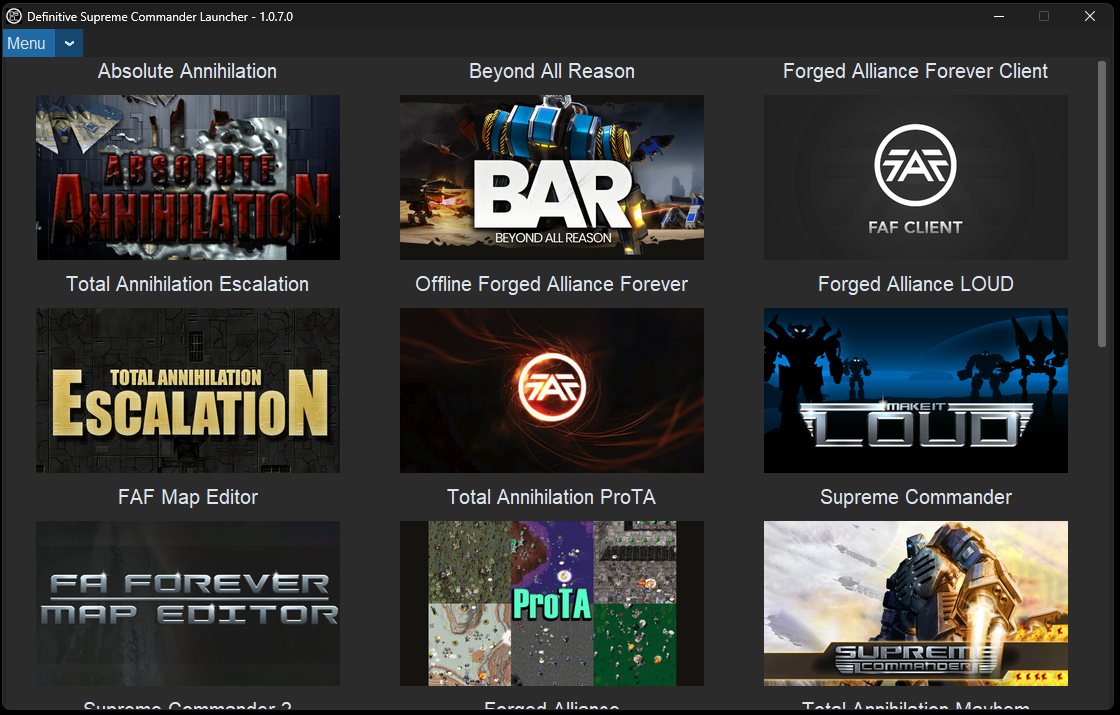
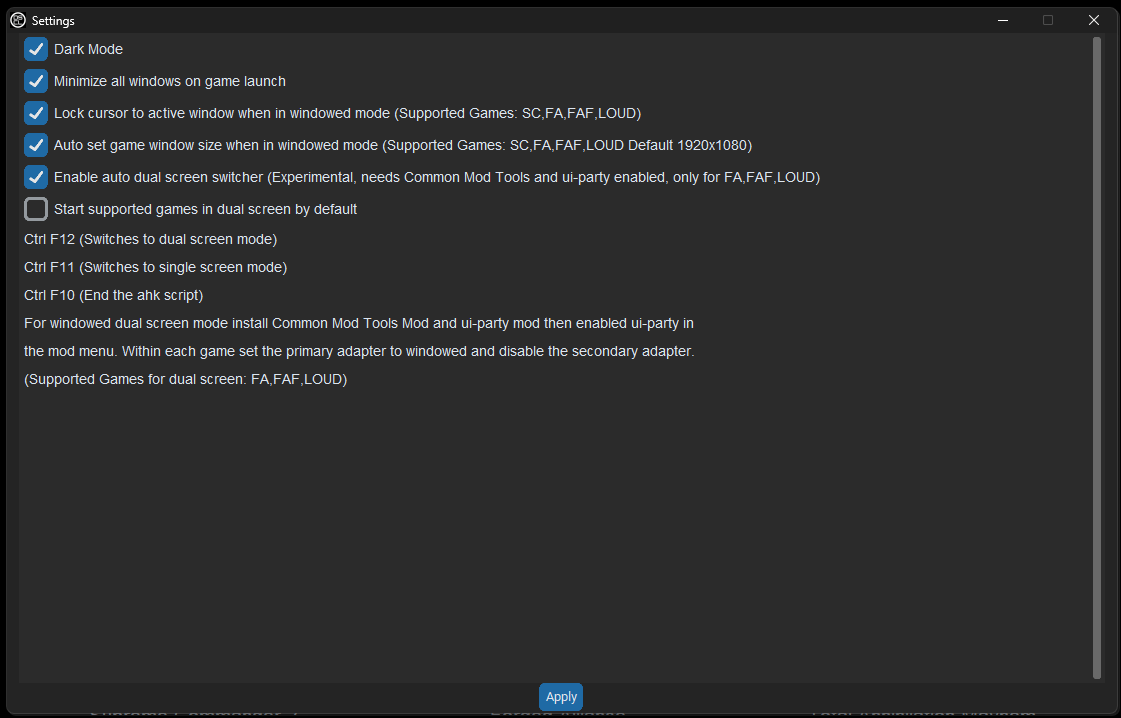
Dark Mode
Switches the theme to either light or dark theme
Minimize all windows on game launch
This will minimize all active windows when the game starts
Lock cursor to active window windowed mode.
This traps the mouse cursor within the game while in windowed
Auto set game window size when in windowed mode
This will auto get your monitor size, if you disable this you will need to manually set your monitor resolution in main.ahk
Enable auto dual screen switcher
This will auto detect when to switch from single to dual screen mode, this scripts looks for the loading screen and the switches to dual screen mode. After the game has ended and you are in the end game status screen it will auto switch back to single monitor. This helps with not having to manually switch between single and dual. Note while not 100% perfect it is ready for testing
Start supported games in dual screen by default
if auto dual screen switcher is enabled disable this option else enable this if you want the game to always start in dual screen mode.
crtl F12 switches to dual screen mode
crtl F11 switches to single screen mode
crtl F10 ends the autohotkey script
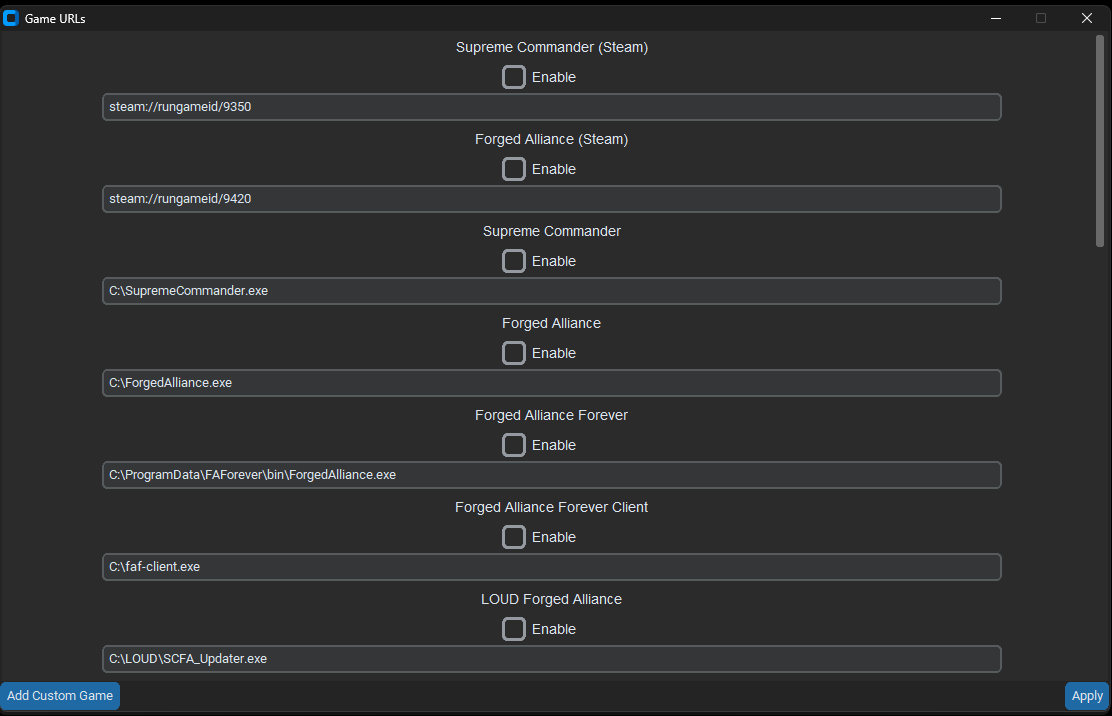
Game URLs menu
List of pre supported games, enable the ones you want to have in the main menu. Note some game types are steam games. When enabling a local install a dialog box will open, here is where you navigate to your game exe that you are enabling.
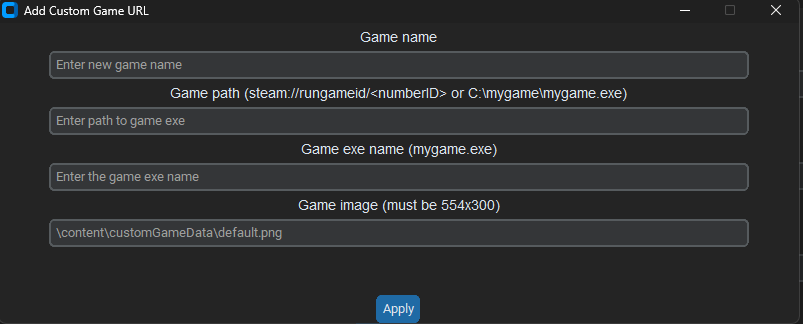
Add custom game URL
I have created a new feature that will allow you to add custom games to the interface.
Enter new game name
Enter a name for the game, name cannot already exist
Enter path to game exe
This is either the full path to the game exe
c:\mygame\mygame.exe or a steam game, use steam://rungameid/mysteamgameid
Game exe name
This is the name of the game exe e.g mygame.exe
Game image
The default.png is used if no image is set, when creating a custom image it must be 554x300 and be a png
Here is an example of what it should look like
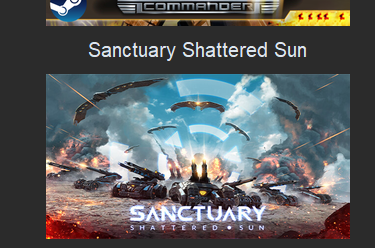
Never Fear, A Geek is Here!
Definitive Supreme Commander Launcher 1.0.8.0
https://github.com/ageekhere/Definitive-Supreme-Commander-Launcher/releases

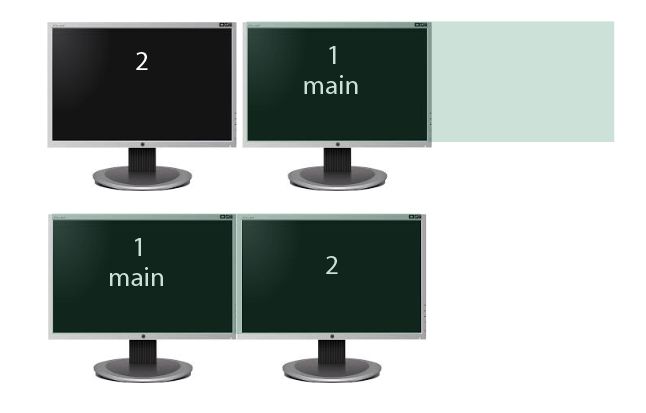
Created a new setting that moves the game to the far left monitor so when it resizes it can stretch across the second monitor.
This fixes the issue where the game was not stretching because of main monitor layout.
Enable If you have 2 monitors.
Disable if you have 3 monitors, your main monitor is in the center and want the game to stretch across to the third monitor.
Make sure that the 2 monitors that the game will run in be of the same resolution.
Here is a visual on monitor layouts, if you have no monitor to the right of your main monitor enable the move to far left.
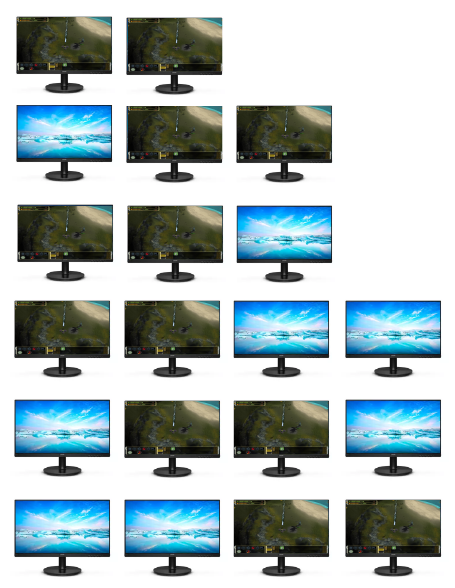
Never Fear, A Geek is Here!
Definitive Supreme Commander Launcher 1.0.8.1
Fixed an issue where adding custom games was not working correctly.
Never Fear, A Geek is Here!
Definitive Supreme Commander Launcher 1.0.8.2
https://github.com/ageekhere/Definitive-Supreme-Commander-Launcher/releases/tag/version1.082
Fixed an issue in the autohotkey script where when playing on the FAF client after the first game the fullscreen mode stopped working.
Never Fear, A Geek is Here!