@oos Nice! I haven't tried that before. My current configuration is:
C:/Games/FAForever ----[symlink]----> C:/ProgramData/FAForever
FAF install location is original as before moving folder, updates work and audio of course 
@oos Nice! I haven't tried that before. My current configuration is:
C:/Games/FAForever ----[symlink]----> C:/ProgramData/FAForever
FAF install location is original as before moving folder, updates work and audio of course 
Steam version works, FAF version works, and audio works without issues in stereo or 5.1 or even with dolby atmos.
Anyway, thanks for your time.
Edit: I moved C:/ProgramData/FAForever to C:/Games/FAForever and I created symlink to this folder in original location, and this solved all issues with audio Forever.
I tried these steps and none of them worked for me.
I don't have a problem when I run the original game, but when I run FAF there is no sound.
I've tried this method:
I replaced SupremeCommander.exe in the steam installation location with the binary file from FAF, created a symbolic link named ForgedAlliance.exe to original location and the sound returned completely.
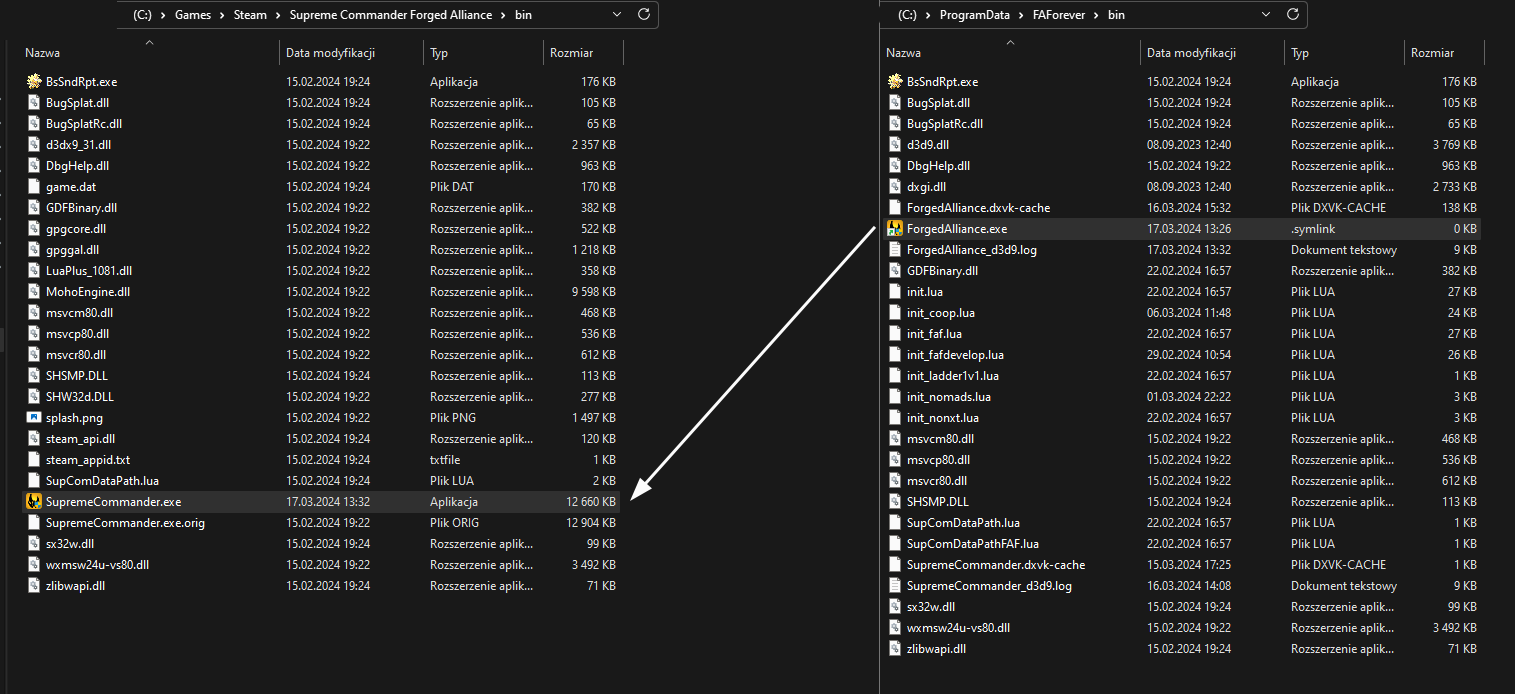
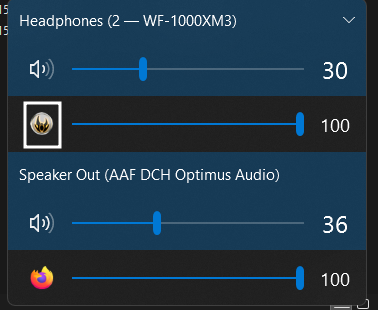
So... Now FAF launches as original game, Windows likes that.
Works after reboot/shutdown
@MostLostNoob The game has been updated and the symlink has been replaced via new binary file and sound is again gone, so there is no file check function. You can even delete ForgedAlliance.exe file and will be recreated when launching to lobby.
Edit:
My method is not working anymore after game update 
When launching original game it works (SupremeCommander.exe)
When launching FAF (ForgedAlliance.exe/SupremeCommander.exe) does not.
I know it's not a great solution, I don't understand at all why after running ForgedAlliance.exe the game doesn't appear in the volume mixer and you can't change the source to some other device, when after running SupremeCommander.exe everything works without any combinations. This is totally stupid, because it's the same file just with a different name 
(yes, I know this is old game but... Windows uses some audio volume mixer whitelist? Why? I don't think I'll ever get an answer to that question)
I also discovered that switching the game to the output of another device when the game is started does not work properly using the built-in Windows function.
There is a utility called AudioRouter that does this job correctly.
And forgot to mention, I'm using Windows 11.
I have solved this problem, all you need to do is rename the file "C:/ProgramData/FAForever/bin/ForgedAlliance.exe" to SupremeCommander.exe, and create a symbolic link from this file e.g. using the LinkShellExtension tool to the name ForgedAlliance.exe

After that, if you run the game via FAForever, the binary file will be displayed in the task manager as SupremeCommander.exe (not ForgedAlliance.exe) and the audio will magically start working!